In a previous article, we had discussed scripting in PowerShell. In this article, we will look into creation of a Cmdlet using VS 2008. Since, there are no built-in templates for creating Cmdlets in Visual Studio. We need to get templates provided here. These templates are targeting VS 2005, but we can use those for VS 2008 also. After downloading the zip, install Windows PowerShell (CS).vsi for creating PowerShell templates.
Now, open our VS 2008 and create a new project with name the SampleCmdlet as shown below:
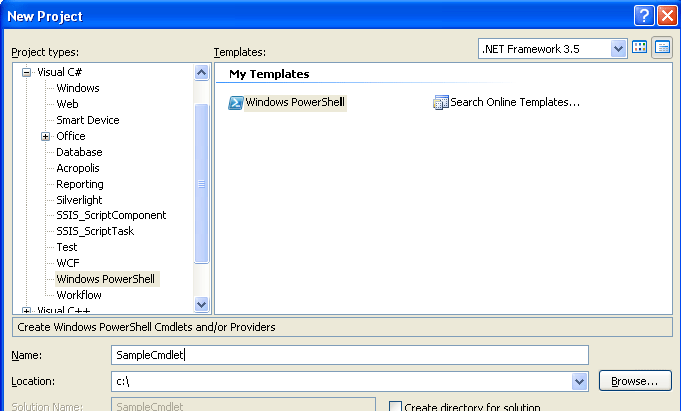
We will make our Cmdlet to display the environment variables of our machine. Add a new item of type "Windows PowerShell PSCmdlet" with name as SampleCmdlet as shown below:
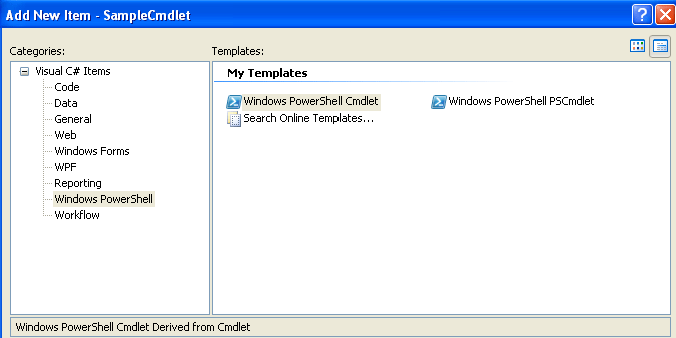
Now, go to the SampleCmdlet class and add the following code:
[Cmdlet(VerbsCommon.Get, "SampleCmdlet", SupportsShouldProcess = true)]
public class SampleCmdlet : PSCmdlet
{
#region Parameters
[Parameter(Position = 0,
Mandatory = false,
ValueFromPipelineByPropertyName = true,
HelpMessage = "Help Text")]
[ValidateNotNullOrEmpty]
public string VariableTarget
{
get;
set;
}
#endregion
protected override void ProcessRecord()
{
try
{
IEnumerator objEnum = GetVariables(VariableTarget).GetEnumerator();
while (objEnum.MoveNext())
{
DictionaryEntry entry = (DictionaryEntry)objEnum.Current;
WriteObject("Key : "+entry.Key + " " +"Value : "+ entry.Value);
}
}
catch (Exception)
{
}
}
private IDictionary GetVariables(string target)
{
if (target.ToLower() == "user")
{
return Environment.GetEnvironmentVariables(EnvironmentVariableTarget.User);
}
else if (target.ToLower() == "machine")
{
return Environment.GetEnvironmentVariables(EnvironmentVariableTarget.Machine);
}
else if (target.ToLower() == "process")
{
return Environment.GetEnvironmentVariables(EnvironmentVariableTarget.Process);
}
else if (target.ToLower() == "all")
{
return Environment.GetEnvironmentVariables();
}
else
{
return Environment.GetEnvironmentVariables();
}
}
}
Here, we are passing a parameter named VariableTarget to specify the type of environment variables to be displayed. In the ProcessRecord() method, we are getting the key and value of the variable and sending it for display using WriteObject() method.
Now, build the solution. Here, we are getting environment variables based on machine, user or process. We need to register the dll using installutil tool. Go to VS/ PowerShell command prompt and run the following command:
InstallUtil <DLLName>. Now, add our SampleCmdlet to PowerShell commands using the following command:
"add-pssnapin samplecmdlet". Finally, we can run the command (samplecmdlet "all") to get a list of environment variables. In this way, we can write our own Cmdlets using VS 2008.
I am ending up the things here. I am attaching source code for reference. I hope this article will be helpful for all.