First of all let's make a new Silverlight project and put whatever you like in it; you can use my code for testing.
Here is my MainPage.xaml
<UserControl x:Class="SLTestExample.MainPage"
xmlns="http://schemas.microsoft.com/winfx/2006/xaml/presentation"
xmlns:x="http://schemas.microsoft.com/winfx/2006/xaml"
xmlns:d="http://schemas.microsoft.com/expression/blend/2008"
xmlns:mc="http://schemas.openxmlformats.org/markup-compatibility/2006"
mc:Ignorable="d"
xmlns:sdk="http://schemas.microsoft.com/winfx/2006/xaml/presentation/sdk">
<Grid x:Name="LayoutRoot" Background="White" Margin="-146,-105,-145,-109" Height="500" Width="800">
<sdk:DatePicker Height="23" HorizontalAlignment="Left" Margin="183,159,0,0" Name="datePicker1" VerticalAlignment="Top" Width="120" />
<sdk:Calendar Margin="312,149,200,73" d:LayoutOverrides="Width"/>
<TextBlock HorizontalAlignment="Left" TextWrapping="Wrap" Text="Welcome Raj Kumar" VerticalAlignment="Top" Margin="179,125,0,0" Width="158" Foreground="#FFC82C2C" FontWeight="Bold" FontStyle="Italic" FontSize="13.333"/>
<Rectangle Fill="#FF9B9BC2" Height="100" Stroke="Black" VerticalAlignment="Top"/>
<Rectangle Fill="#FF83A16B" Height="30" Stroke="Black" VerticalAlignment="Bottom"/>
<Rectangle Fill="#FFC2AF9B" HorizontalAlignment="Left" Stroke="Black" Width="175" Margin="0,104,0,34"/>
<Rectangle Fill="#FF747370" HorizontalAlignment="Right" Stroke="Black" Width="186" Margin="0,104,0,34"/>
<TextBlock HorizontalAlignment="Left" TextWrapping="Wrap" Text="This is header" VerticalAlignment="Top" Margin="63,11,0,0" Width="263" FontSize="24" FontWeight="Bold" FontStyle="Italic"/>
<TextBlock HorizontalAlignment="Left" TextWrapping="Wrap" Text="This is footer" VerticalAlignment="Bottom" Margin="60,0,0,7" Width="263" FontSize="13.333" Foreground="#FFE5EFEF"/>
<TextBlock HorizontalAlignment="Left" TextWrapping="Wrap" Text="This is left bar" VerticalAlignment="Top" Margin="8,106,0,0" Width="157" FontSize="13.333" Foreground="#FFE5EFEF"/>
<TextBlock HorizontalAlignment="Right" TextWrapping="Wrap" Text="This is right bar" VerticalAlignment="Top" Margin="0,106,18,0" Width="157" FontSize="13.333" Foreground="#FFE5EFEF"/>
</Grid>
</UserControl>
Now just run the application to see the result.
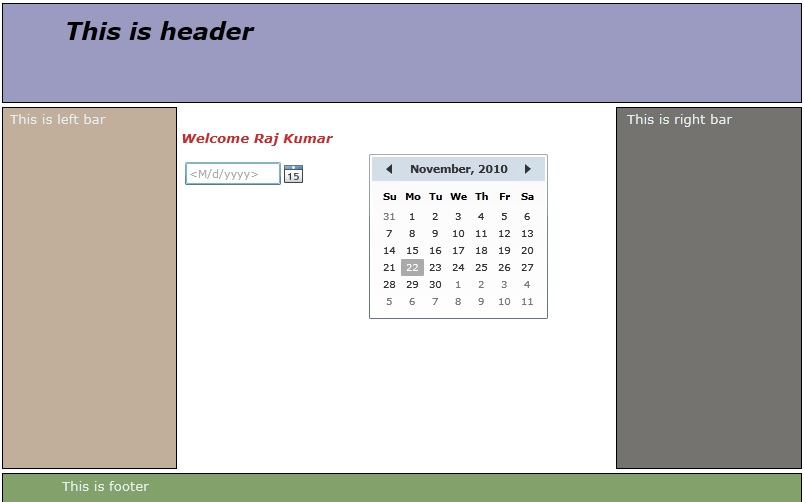
Image 1.
As you can see silverlight application url looks like this.

Image 2.
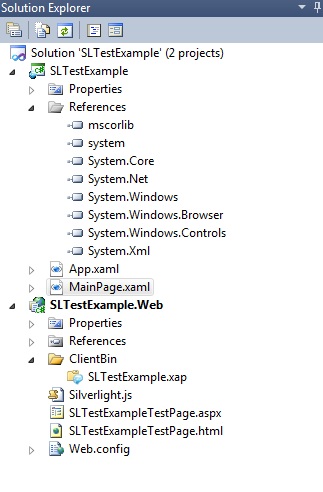
Image 3.
In Web project you can see .xap file in ClientBin folder. We are done here with silverlight application.
Now Make a new ASP.NET website. And add that .xap file using Add Existing Item.
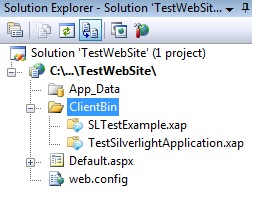
Image 4.
Now put this code to the .aspx page.
<body>
<form id="form1" runat="server">
<div id="silverlightControlHost">
<object data="data:application/x-silverlight-2," type="application/x-silverlight-2" width="100%" height="100%">
<param name="source" value="ClientBin/SLTestExample.xap"/>
<param name="onError" value="onSilverlightError" />
<param name="background" value="white" />
<param name="minRuntimeVersion" value="3.0.40818.0" />
<param name="autoUpgrade" value="true" />
<a href="http://go.microsoft.com/fwlink/?LinkID=149156&;v=3.0.40818.0" style="text-decoration:none">
<img src="http://go.microsoft.com/fwlink/?LinkId=161376" alt="Get Microsoft Silverlight" style="border-style:none"/>
</a>
</object><iframe id="_sl_historyFrame" style="visibility:hidden;height:0px;width:0px;border:0px"></iframe></div>
</form>
</body>
And finally run the application and see the result.
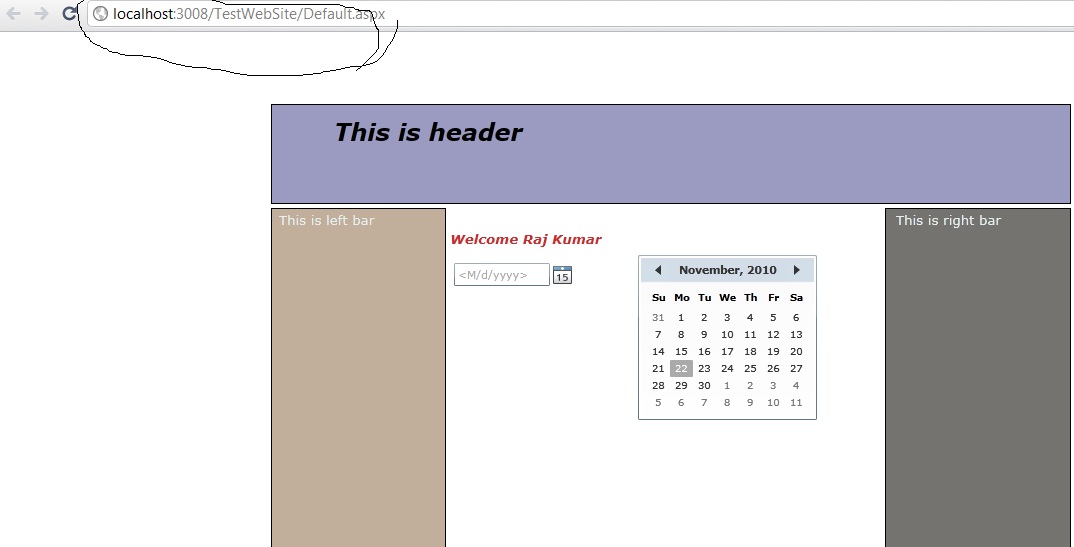
Image 5.
We are done here.