This article has been excerpted from book "Graphics Programming with GDI+".
The SystemColors class represents the Windows system colors; it provides 26 read-only properties, each of which returns a Color object. Table 5.1 lists the properties of the SystemColors class.
The following code snippet uses the SystemColors class to set colors of a few Window controls. In this code we set the background colors of a textbox, a radio button, and a button to inactive border, active caption, and control dark system colors, respectively.
textBox1.BackColor = SystemColors.InactiveBorder;
radioButton1.BackColor = SystemColors.ActiveCaption;
button1.BackColor = SystemColors.ControlDarkDark;
If you're wondering whether you can create a brush or a pen from the SystemColors class to fill and draw shapes, curves, and text, the answer is, absolutely. The following code snippet uses SystemColors to create SolidBrush and Pen objects. This code creates a solid brush and a pen from active caption system and highlight text system colors, respectively.
SolidBrush brush = new SolidBrush(SystemColors.ActiveCaption);
Pen pn = new Pen(SystemColors.HighllightText);
TABLE 5.1 SystemColor Properties
|
Property |
Description |
|
ActiveBorder |
Active window border color |
|
ActiveCaption |
Active window title bar background color |
|
ActiveCaptionText |
Active window title bar text color |
|
AppWorkspace |
Multiple-document interface (MDI) workspace background color |
|
Control |
Control background color |
|
ControlDark |
3D control shadow color |
|
ControlDarkDark |
3D control dark shadow color |
|
ControlLight |
3D control highlight color |
|
ControlLightLight |
3D control light highlight color |
|
ControlText |
Text color of controls |
|
Desktop |
Window desktop color |
|
GrayText |
Disabled text color |
|
HighLight |
Highlighted text background color |
|
HeighlightText |
Highlighted text color |
|
HotTrack |
Hot track color |
|
InactiveBorder |
Inactive window border color |
|
InactiveCaption |
Inactive window caption bar color |
|
InactiveCaptionText |
Inactive window caption bar text color |
|
Info |
ToolTip background color |
|
InfoText |
ToolTip text color |
|
Menu |
Menu background color |
|
MenuText |
Menu text color |
|
ScrollBar |
Background color of scroll bars |
|
Window |
Background color of window |
|
WindowFrame |
Thin window frame color |
|
WindowText |
Window text color |
For performance reasons, GDI+ provides SystemPens and SystemBrushes classes, which should be used instead of creating a brush or pen from the SystemColors class. For example, the following method is advisable for creating system brushes and pens. This code snippet creates a solid brush and a pen from active caption and highlight text system colors, respectively.
SolidBrush brush1 = (SolidBrush)SystemBrushes.FromSystemColor
(SystemColors.ActiveCaption);
Pen pn1 = SystemPens.FromSystemColor
(SystemColors.HighlightText);
Listing 5.3 uses the SystemBrushes and SystemPens classes to create a SolidBrush object and three Pen objects, which are used later to draw and fill graphics objects. The solid brush is created from the active caption system color, and the three pens are created from highlight text, control light, and control dark system colors, respectively. Later the brush and pens are used to draw two lines, a rectangle, and an ellipse.
LISTING 5.3: Using SystemPens and SystemBrushes
using System;
using System.Collections.Generic;
using System.ComponentModel;
using System.Data;
using System.Drawing;
using System.Linq;
using System.Text;
using System.Windows.Forms;
namespace WindowsFormsApplication2
{
public partial class Form1 : Form
{
public Form1()
{
InitializeComponent();
}
private void Form1_Load(object sender, EventArgs e)
{
}
private void Form1_Paint(object sender, PaintEventArgs e)
{
//Create a Graphics object
Graphics g = this.CreateGraphics();
//Create brushes and pens
SolidBrush brush1 = (SolidBrush)SystemBrushes.FromSystemColor
(SystemColors.ActiveCaption);
Pen pn1 = SystemPens.FromSystemColor
(SystemColors.HighlightText);
Pen pn2 = SystemPens.FromSystemColor
(SystemColors.ControlLightLight);
Pen pn3 = SystemPens.FromSystemColor
(SystemColors.ControlDarkDark);
//Draw and fill graphics objects
g.DrawLine(pn1, 10, 10, 10, 200);
g.FillRectangle(brush1, 60, 60, 100, 100);
g.DrawEllipse(pn3, 20, 20, system-colors-in-gdi0, system-colors-in-gdi0);
g.DrawLine(pn2, 10, 10, 200, 10);
//Dispose of object
g.Dispose();
}
}
}
Figure 5.3 shows the output from Listing 5.3. System colors were used to draw two lines, an ellipse, and a rectangle.
Figure 5.3: Using system colors to draw graphics object
Note: When you create pens using SystemPens, you cannot modify the width or other properties of the pen .The code will compile but will throw an unhandled exception when executed .If you create a pen using SystemColors, however, you can modify its width like this:
Pen pn = new Pen(SystemColors.HighlightText);
Pn.Width = 4;
Conclusion
Hope the article would have helped you in understanding System Colors in GDI+. Read other articles on GDI+ on the website.
|
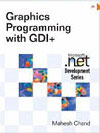
|
This book teaches .NET developers how to work with GDI+ as they develop applications that include graphics, or that interact with monitors or printers. It begins by explaining the difference between GDI and GDI+, and covering the basic concepts of graphics programming in Windows. |