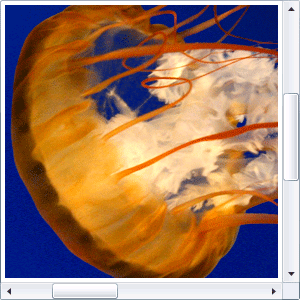In this article we will be seeing how to create Silverlight ScrollViewer control.
ScrollViewer control is used to enable scrolling of content. It provides Horizontal/VerticalScrollBarVisibility properties that can be set to one of four values:
- Auto
- Disabled
- Hidden
- Visible
Xaml:
<ScrollViewer />
Steps Involved:
Creating a Silverlight Application:
- Open Visual Studio 2010.
- Go to File => New => Project.
- Select Silverlight from the Installed templates and choose the Silverlight Application template.
- Enter the Name and choose the location.
- Click OK.
- In the New Silverlight Application wizard check the "Host the Silverlight Application in a new Web site".
- Click OK.
Creating the UI:
Open MainPage.xaml file and replace the code with the following.
<UserControl xmlns:sdk="http://schemas.microsoft.com/winfx/2006/xaml/presentation/sdk" x:Class="ScrollViewerControl.MainPage"
xmlns="http://schemas.microsoft.com/winfx/2006/xaml/presentation"
xmlns:x="http://schemas.microsoft.com/winfx/2006/xaml"
xmlns:d="http://schemas.microsoft.com/expression/blend/2008"
xmlns:mc="http://schemas.openxmlformats.org/markup-compatibility/2006"
mc:Ignorable="d"
d:DesignHeight="300" d:DesignWidth="400">
<Grid x:Name="LayoutRoot" Background="White">
<ScrollViewer Height="300" Width="300"
VerticalScrollBarVisibility="Auto"
HorizontalScrollBarVisibility="Auto">
<ScrollViewer.Content>
<StackPanel>
<Image Source="/ ScrollViewerControl;component/Images/img4.png"></Image>
</StackPanel>
</ScrollViewer.Content>
</ScrollViewer>
</Grid>
</UserControl>