Below is the pictorial explanation.
1. It shows an RDLC file with a field where dynamic behavior is required.
After selecting the desired field and going to it's Properties, click on the value options for Color.
Click on <Expression...>

2. A Modal Window appears as: Put your code as in below. And, click OK.
Here, the desired behavior is to have field color as Red for Values < 1 and color as Green otherwise.
So, the code becomes:
=IIf(Fields!Item.Value < 1, "Red", "Green")
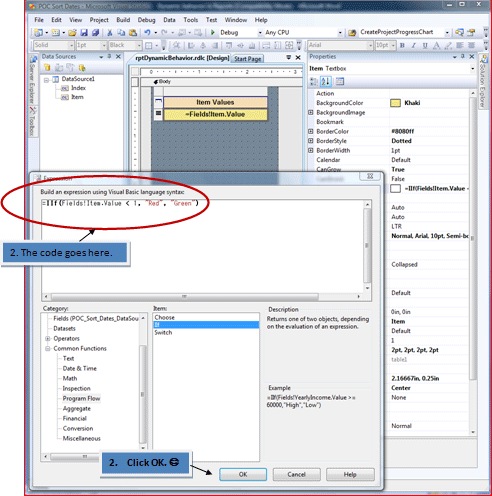
3. That's it. RUN your report and test.
Output Report:

This is just an example to open the horizon for vast possibility of Dynamic Behavior that can be added in the Report.