Introduction
In Silverlight, adding a media component is very common and easy task but a little difficult for beginners. It is very important to know the various available ways to add media files to our project (Solution Explorer).
Way 1: Dragging and Dropping
Using this, we can directly add our media to a project or any particular cell. When you drop the media in project or cell, it will copy that media file in project directory that is in 'SilverlightApplication1' directory. In this way we can add any type of media files; images, videos etc. We can also create a directory by right clicking on 'SilverlightApplication1' and drop media directly to that directory and to use it, drag again from that directory to cell or stage.
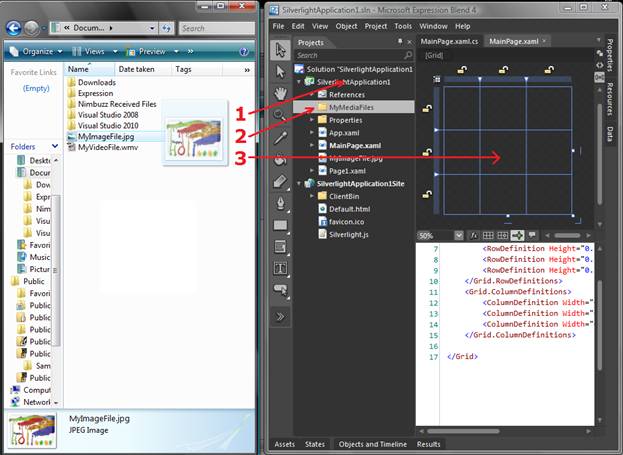
Way 2: Add Existing Item
This is the simplest way; right click on 'SilverlightApplicaton1' and click on the option 'Add Existing Item..' and then select the files to add.
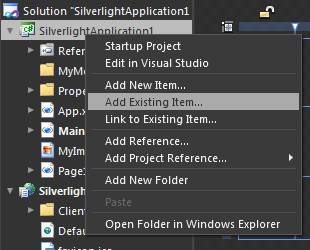
Way 3: Copy and Paste
This is also one of the ways to do this task. Copy the files and folders even and then paste it by right clicking on 'SilverlightApplication1'.
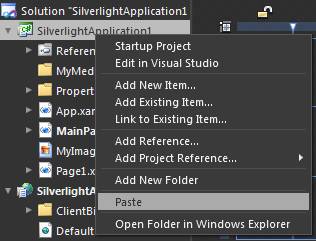
All ways discussed here are very simple but little useful for beginners.
Be tuned for the next article.
HAVE A HAPPY CODING!!