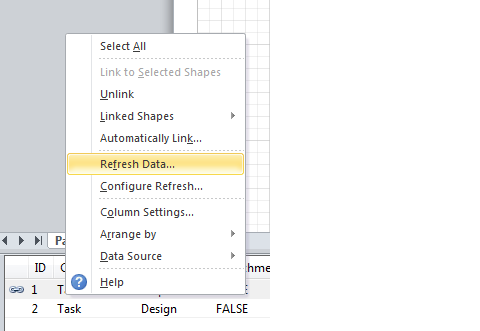- For this you have to open your Visio 2010 and I selected a basic flow chart for the demo. And click on Create
- Drag any Shapes to the screen; I have selected a process
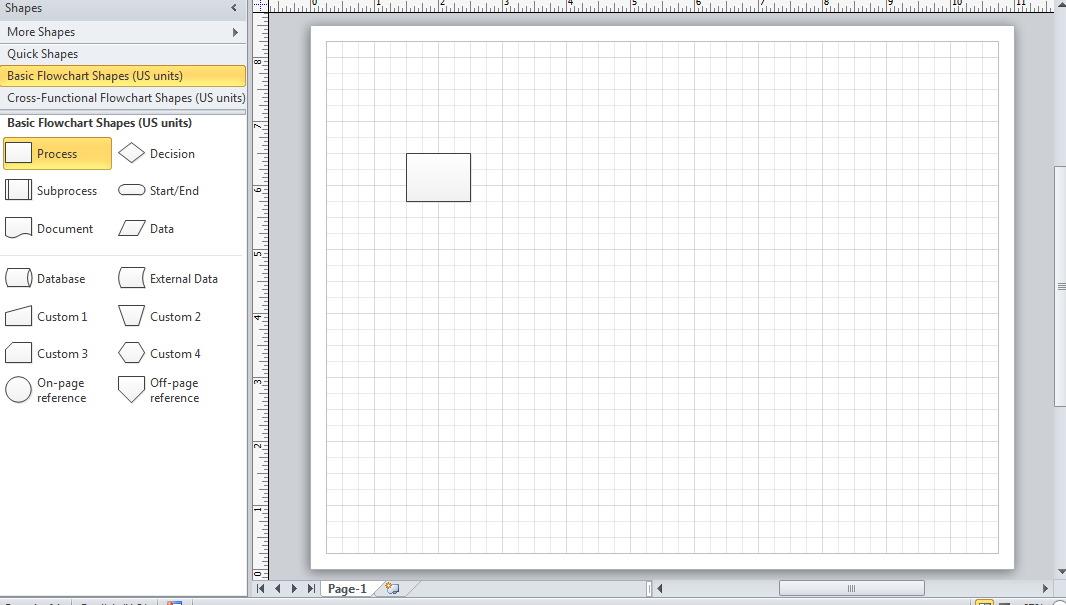
- Click on the Data tab of your VISIO and select LINK to Shapes
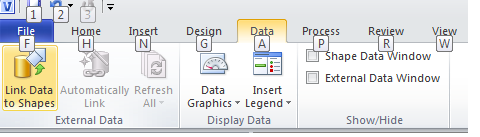
- You will get the following popup; there are several options for connecting VISIO Data Sources
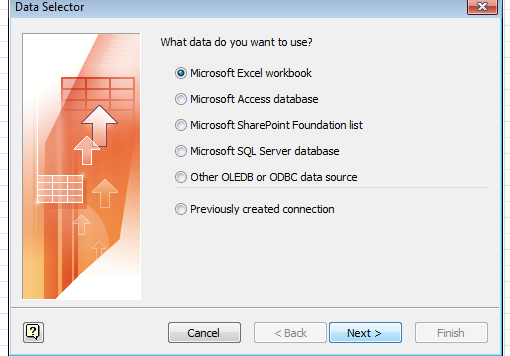
1. Microsoft Excel
2. Microsoft Access
3. Microsoft SharePoint Foundation List
4. SQL Server Database
5. OLEDB or ODBC data sources
- Here I am going to connect with a SharePoint task list to VISIO Shapes so I selected third option Microsoft SharePoint Foundation List. Once you have selected it, it will prompt you for the SharePoint Site URL; give it your URL then click next.
- Next you will get all your lists from the site as shown below. Select the list you want to connect to VISIO; I have selected a basic task list and click Finish.
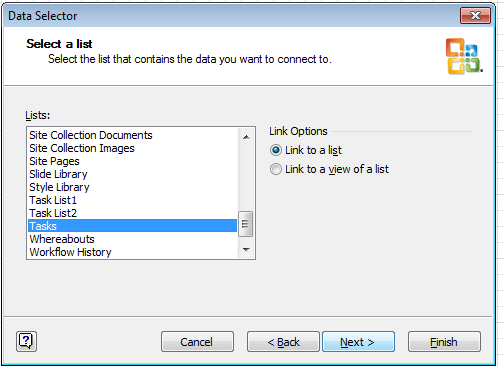
- The list will be connected to your VISIO as shown below
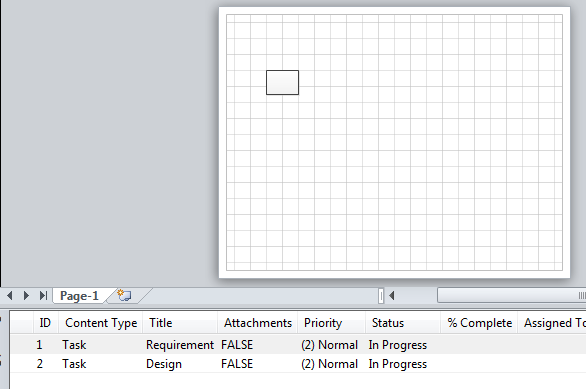
- You can drag any data to the shape it is to be connected with.
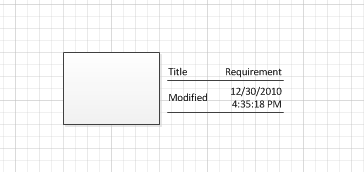
- You can right click on the data field and refresh data to get the latest data from the list.