As I have seen in the forums regarding a question about how to export DataGridView to Word, I started writing this article.
This is a sample way of doing it. In this you can find how we can export DataGridView to Word and Excel documents.
I added some dynamic data as needed, whatever data it may be, the process is the same for all.
Initially I added some dynamic data to DataGridView; for this I referred to the example from here.
http://www.dotnetperls.com/datatable
Initially after binding data to a DataGridView it will look as follows:
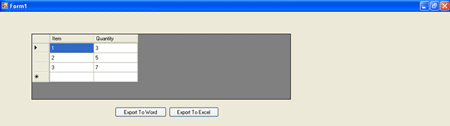
By clicking on the respective button, it will export the data to the respective format.
The code which I used to export this is as follows:
private void ToCsV(DataGridView dGV, string filename)
{
string stOutput = "";
// Export titles:
string sHeaders = "";
for (int j = 0; j < dGV.Columns.Count; j++)
sHeaders = sHeaders.ToString() + Convert.ToString(dGV.Columns[j].HeaderText) + "\t";
stOutput += sHeaders + "\r\n";
// Export data.
for (int i = 0; i < dGV.RowCount - 1; i++)
{
string stLine = "";
for (int j = 0; j < dGV.Rows[i].Cells.Count; j++)
stLine = stLine.ToString() + Convert.ToString(dGV.Rows[i].Cells[j].Value) + "\t";
stOutput += stLine + "\r\n";
}
Encoding utf16 = Encoding.GetEncoding(1254);
byte[] output = utf16.GetBytes(stOutput);
FileStream fs = new FileStream(filename, FileMode.Create);
BinaryWriter bw = new BinaryWriter(fs);
bw.Write(output, 0, output.Length); //write the encoded file
bw.Flush();
bw.Close();
fs.Close();
}
Call this method in your button click with the respective DataGridView name as per you taken.
For example:
private void btnWord_Click(object sender, EventArgs e)
{
SaveFileDialog sfd = new SaveFileDialog();
sfd.Filter = "Word Documents (*.doc)|*.doc";
sfd.FileName = "export.doc";
if (sfd.ShowDialog() == DialogResult.OK)
{
//ToCsV(dataGridView1, @"c:\export.xls");
ToCsV(dataGridView1, sfd.FileName); // Here dataGridview1 is your grid view name
}
}
Download the code and try it your self.