Learn to check the memory on Windows 10
Memory on a Windows 10 is the installed RAM on the computer. A computer processor and RAM are often responsible for the speed of a computer. More RAM and a faster processor means a faster computer.
To check how much memory a Windows 10 machine has, you can type settings in the Windows search box and go to the About tab.
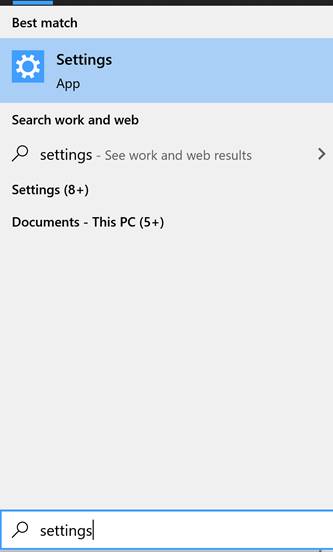
On this screen, you can see various settings about this computer such as display, sounds, notification, battery, storage, table mode, multitasking, RDP, and others including about this computer.
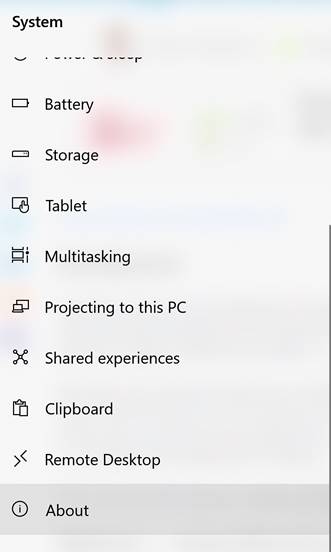
About screen is where you can find information about the processor and RAM of a machine.
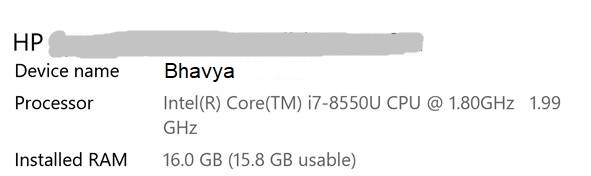
As you can see from the above screen, I have 16GB of RAM installed on this machine. You can also see the device name and other information. Here you can also see what version of Windows OS you have installed on this machine including the date it was installed on and OS build version.
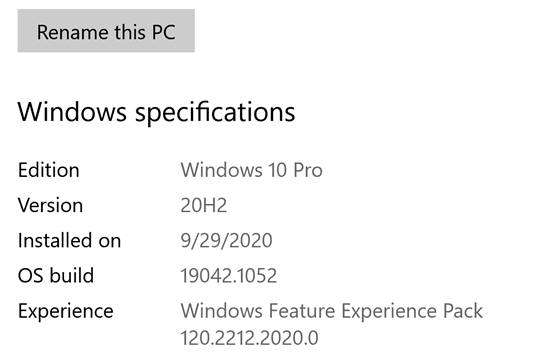
To get more details on installed RAM, physical memory, and virtual memory, type “System Information” in the Windows Search box and you will go to the System summary page where you can see all this information including page file size.
![How To Check Memory On Windows 10]()
Summary
This article explains how to find how much memory you have on a Windows 10 machine.