Are you tired of paying high fees for hosting your static website? Want a simple and cost-effective solution? Look no further than Amazon Web Services (AWS) Simple Storage Service (S3).
In this article, we'll show you how to host your static website on AWS S3, taking advantage of its scalability, security, and low cost. Whether you're a small business owner, a blogger, or a developer, hosting your static website on S3 can be a game-changer. We'll walk you through the process step by step, from creating an S3 bucket to configuring your domain and SSL certificate. By the end of this article, you'll have a fully-functioning static website hosted on S3, ready to serve your content to the world.
Prerequisite: Having some fundamental knowledge of AWS and its services.
We will use AWS's S3 (Simple storage service) for hosting the website.
So, Let's Start
STEP-1 LOGIN to your AWS account.
STEP-2 Now after Login search for S3 service.
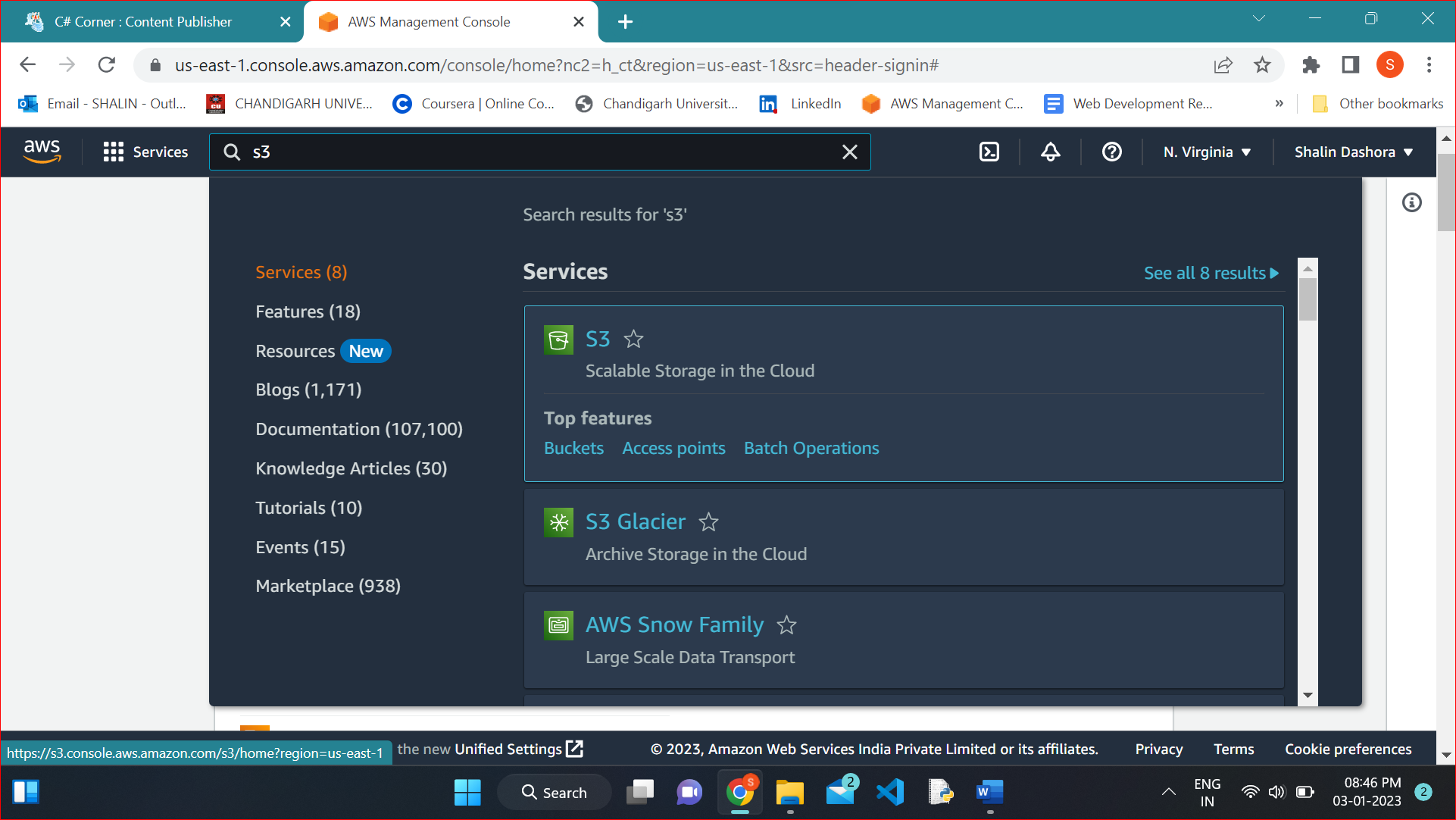
STEP -3 Now create a bucket in it and name the bucket.
An Amazon S3 bucket is a public cloud storage resource available in Amazon Web Services (AWS) Simple Storage Service (S3), an object storage offering. Amazon S3 buckets, which are similar to file folders, store objects, which consist of data and its descriptive metadata.
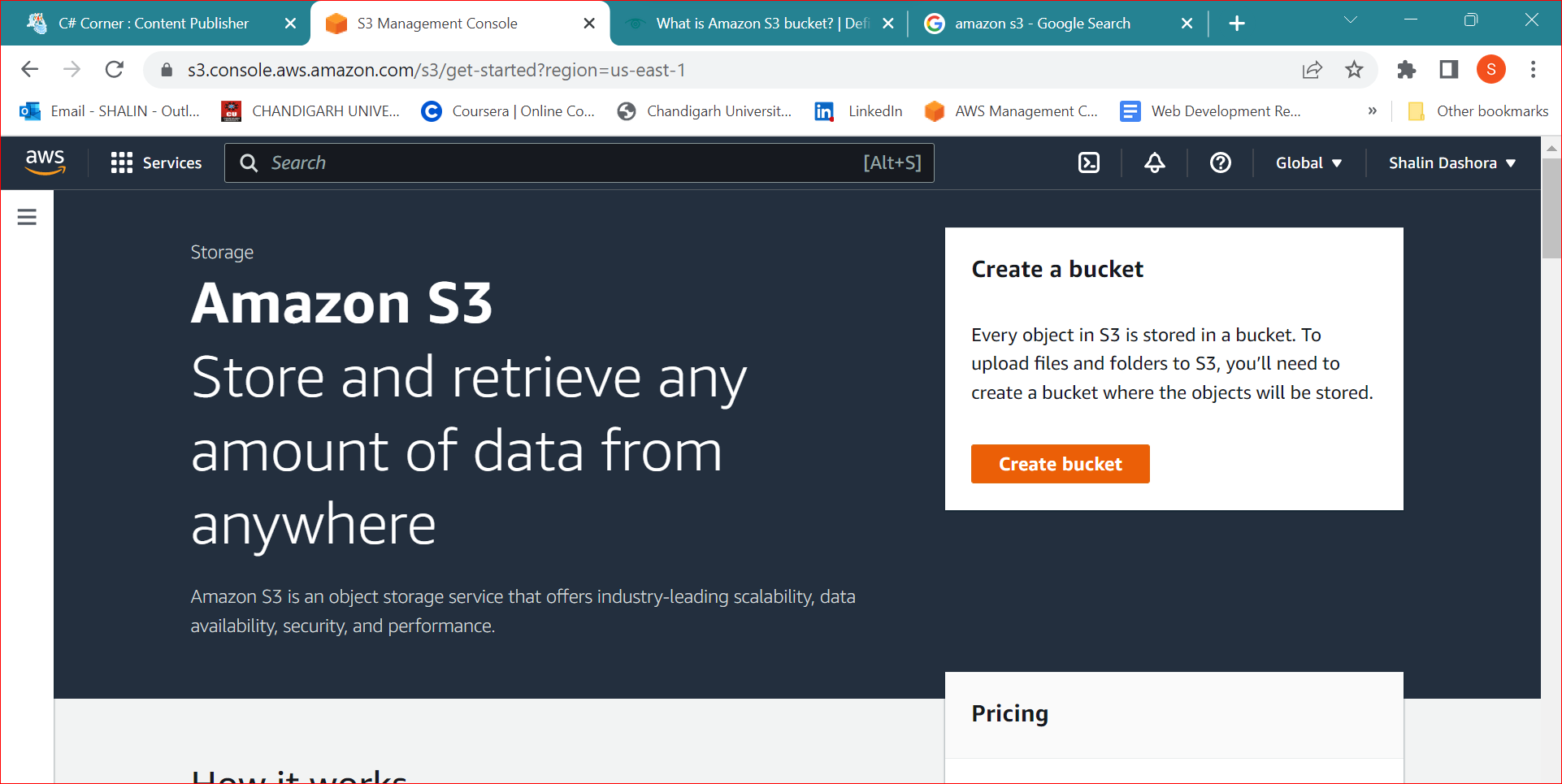
STEP-4 Now Remove the Public Access from Bucket and acknowledge the warning. Select the Create bucket button.
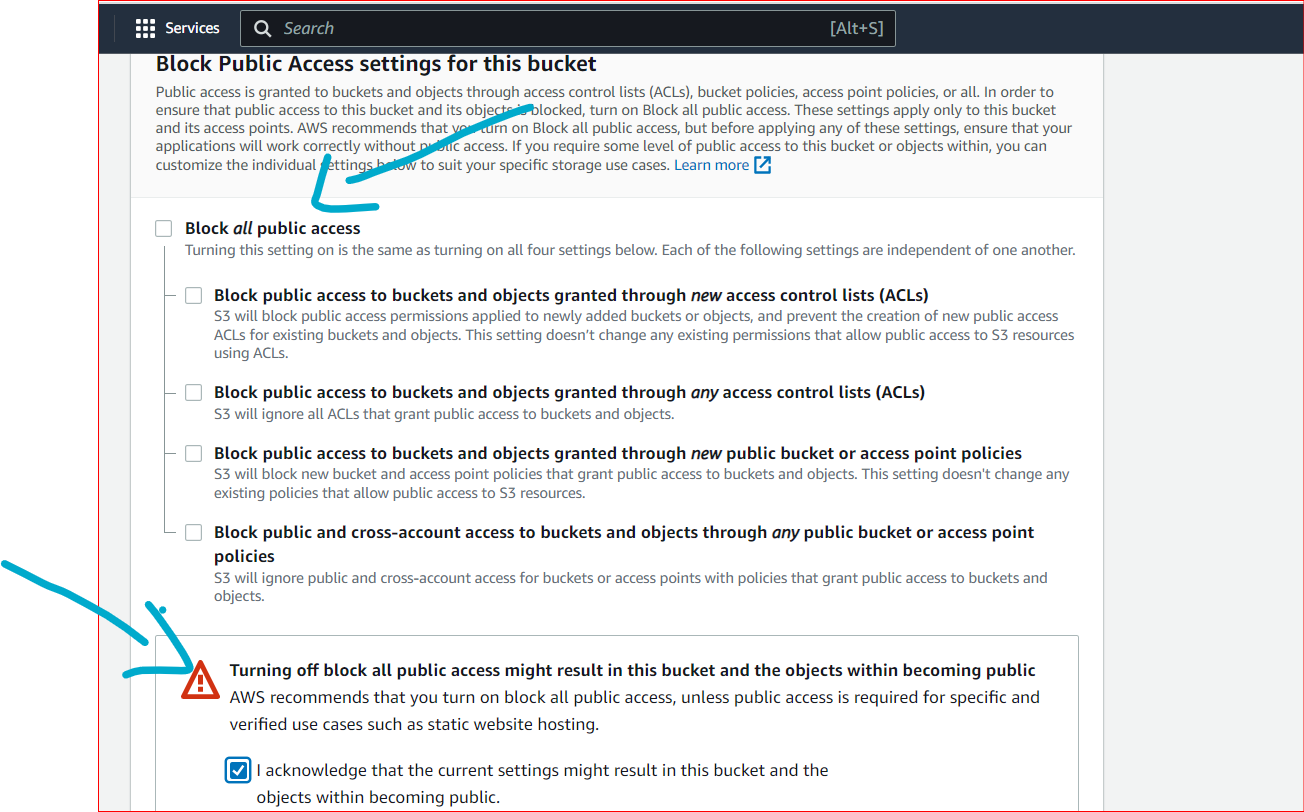
Note: We are giving the public access just for example.
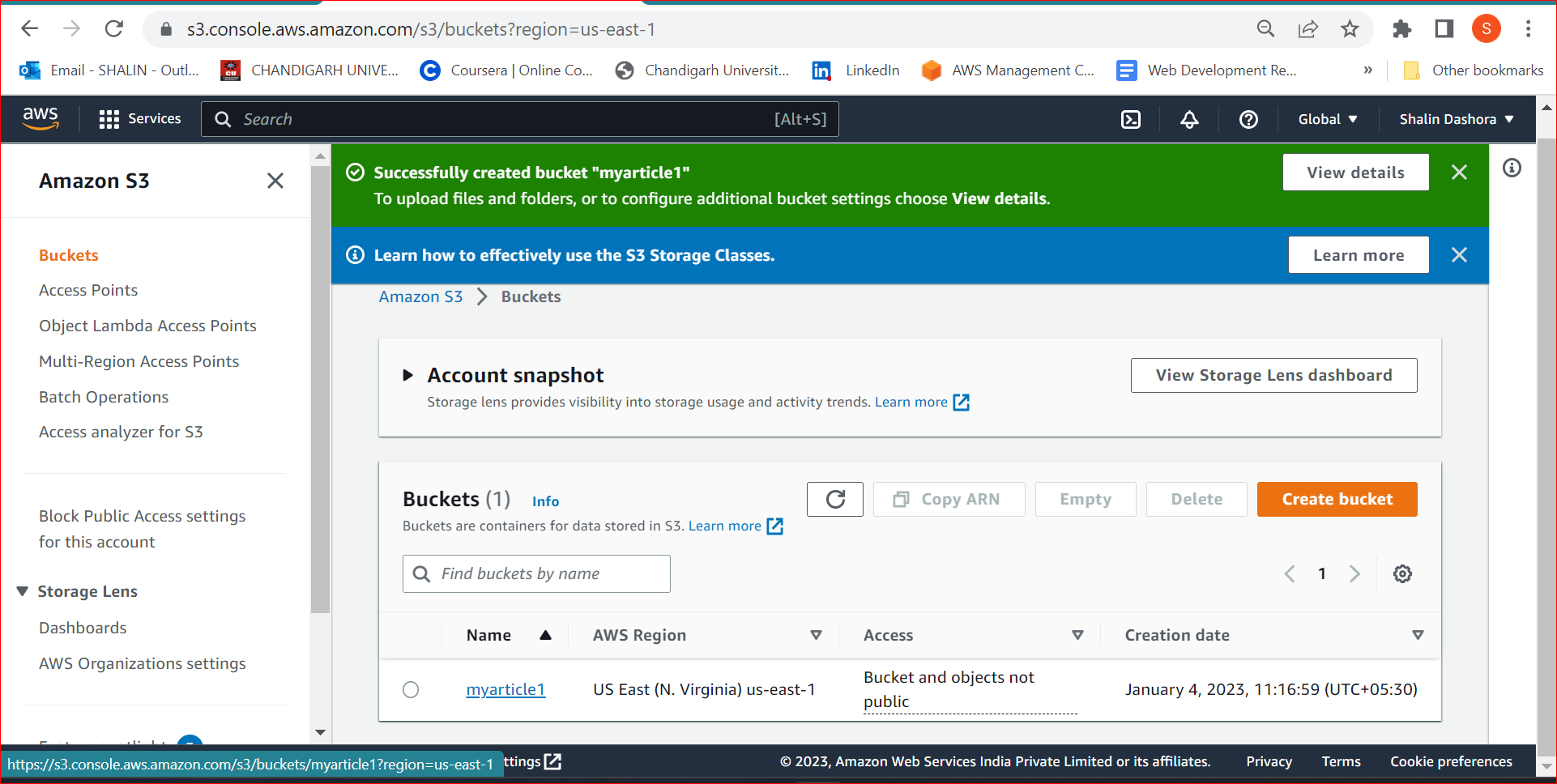
Bucket created successfully
Step 5 Upload the objects in the bucket by clicking on the bucket name. Here the objects are (HTML, CSS, JS files) of your website.
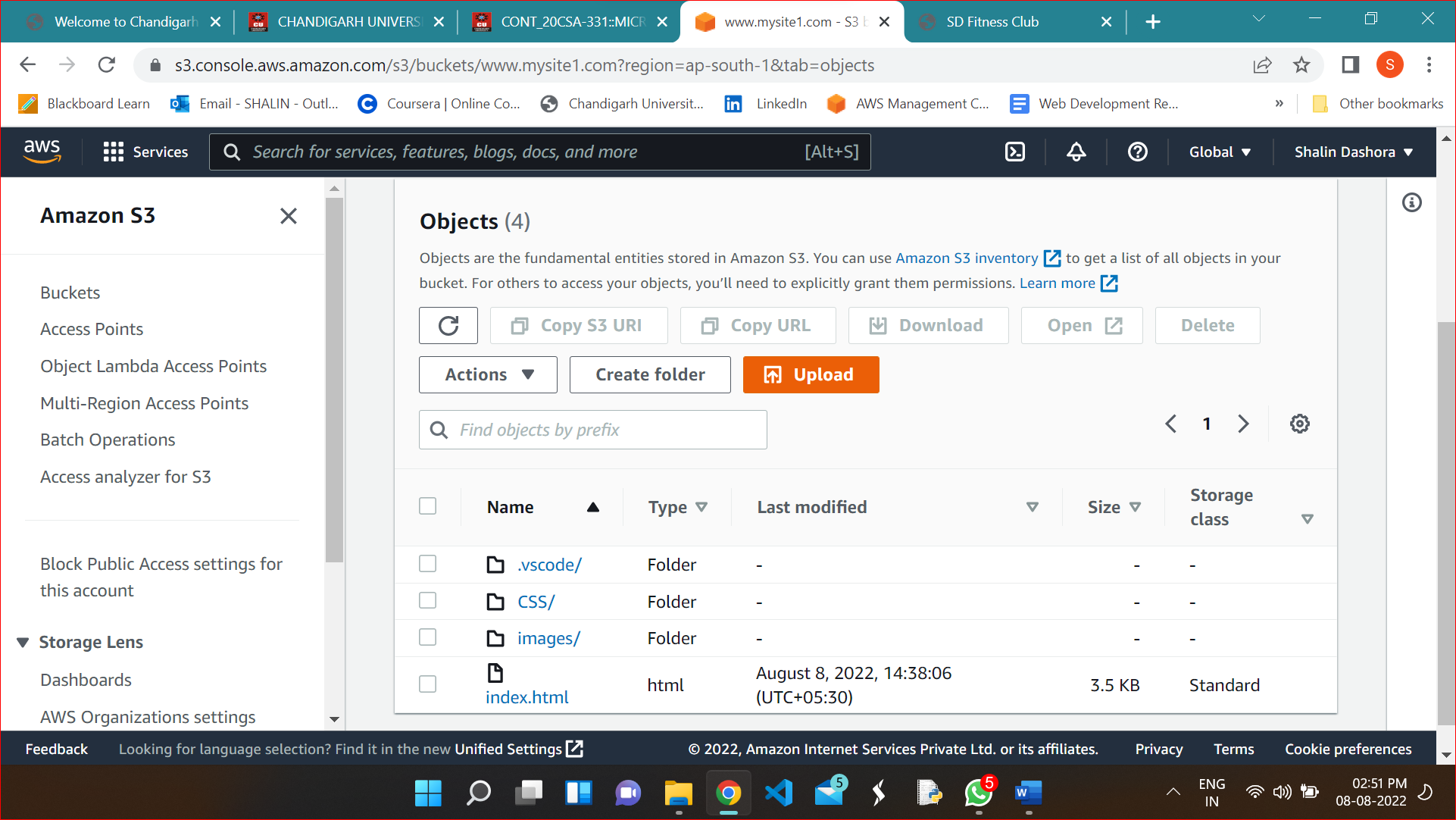
Step-6 Now Enable the Static Website Hosting option from the properties tab in the bucket
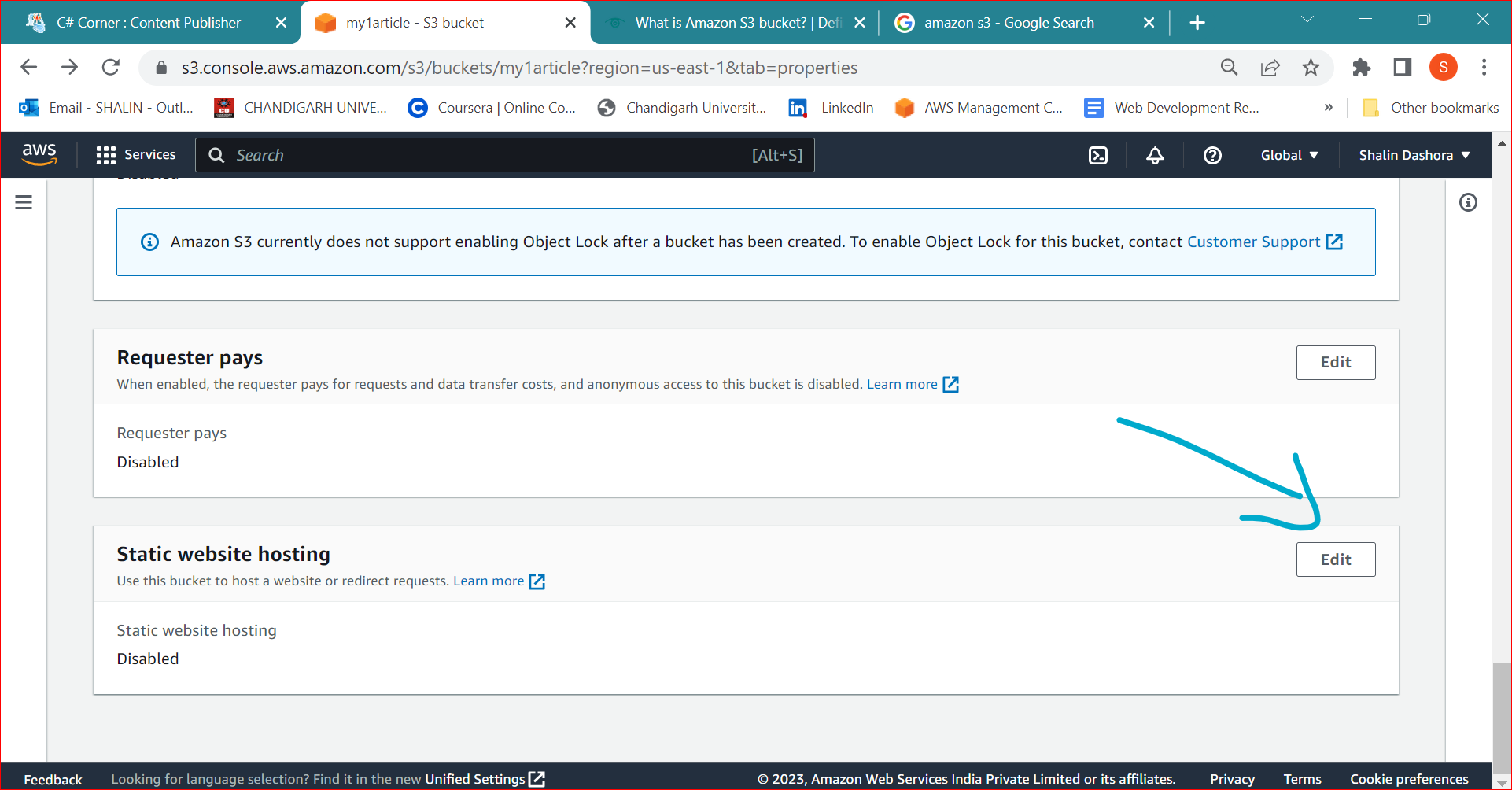
Step-7 Edit the bucket policy from the policies tab using CLI or policy generator
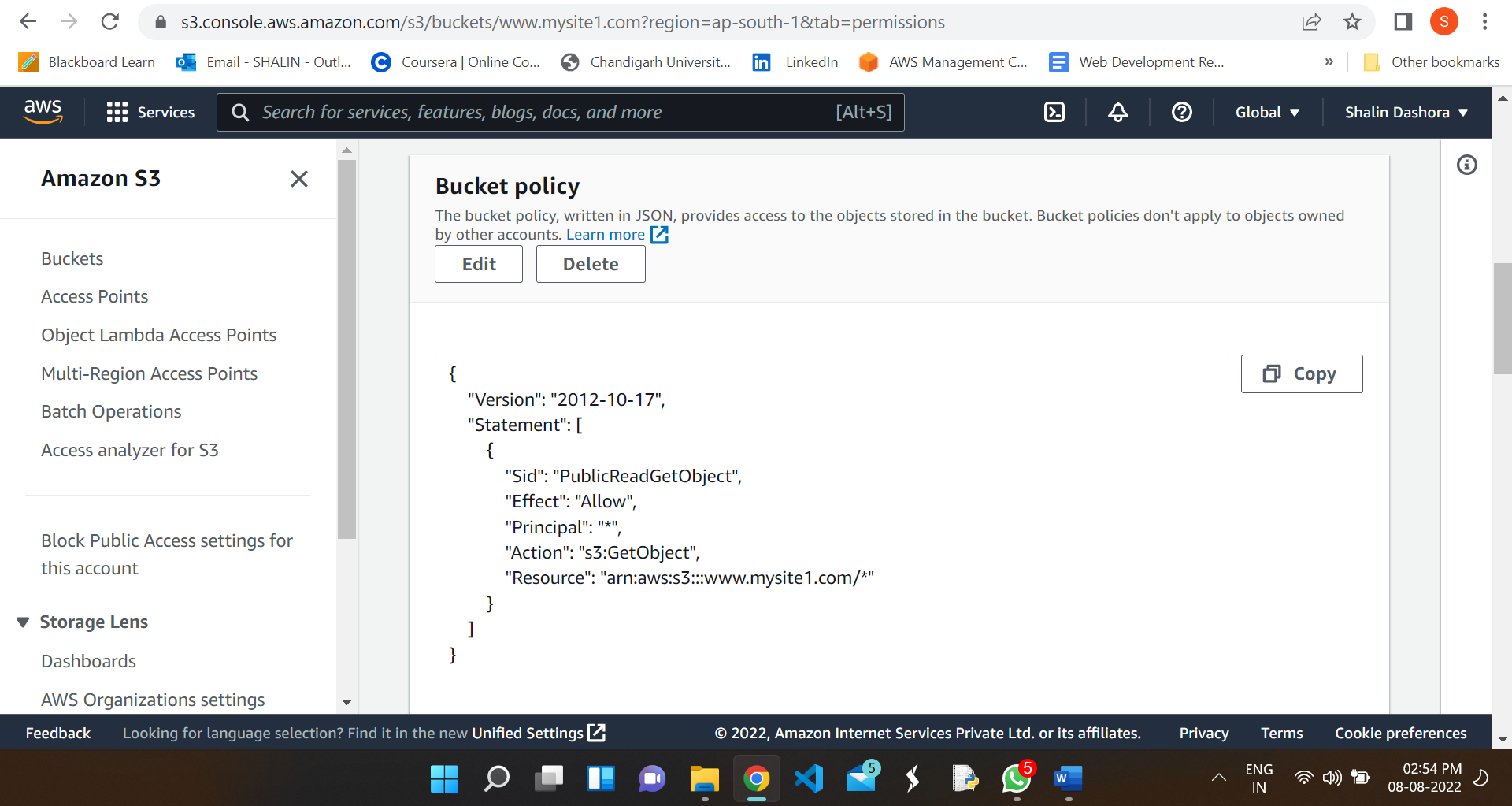
Note: Enter your bucket address followed by /* in the Resource field which you can copy from the properties tab of the bucket
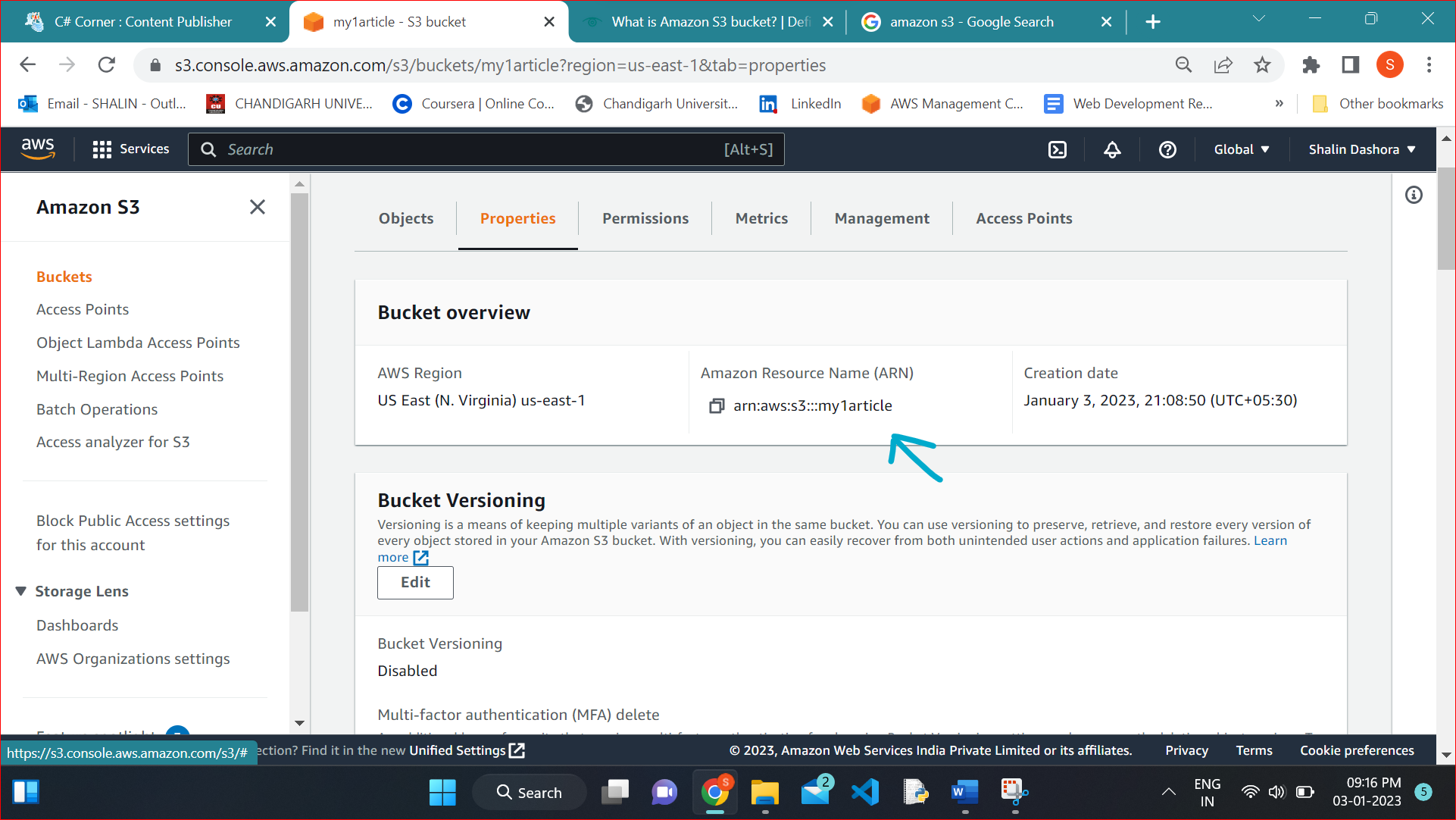
Step-8 Now click on the website link generated under the properties tab to open the static website.
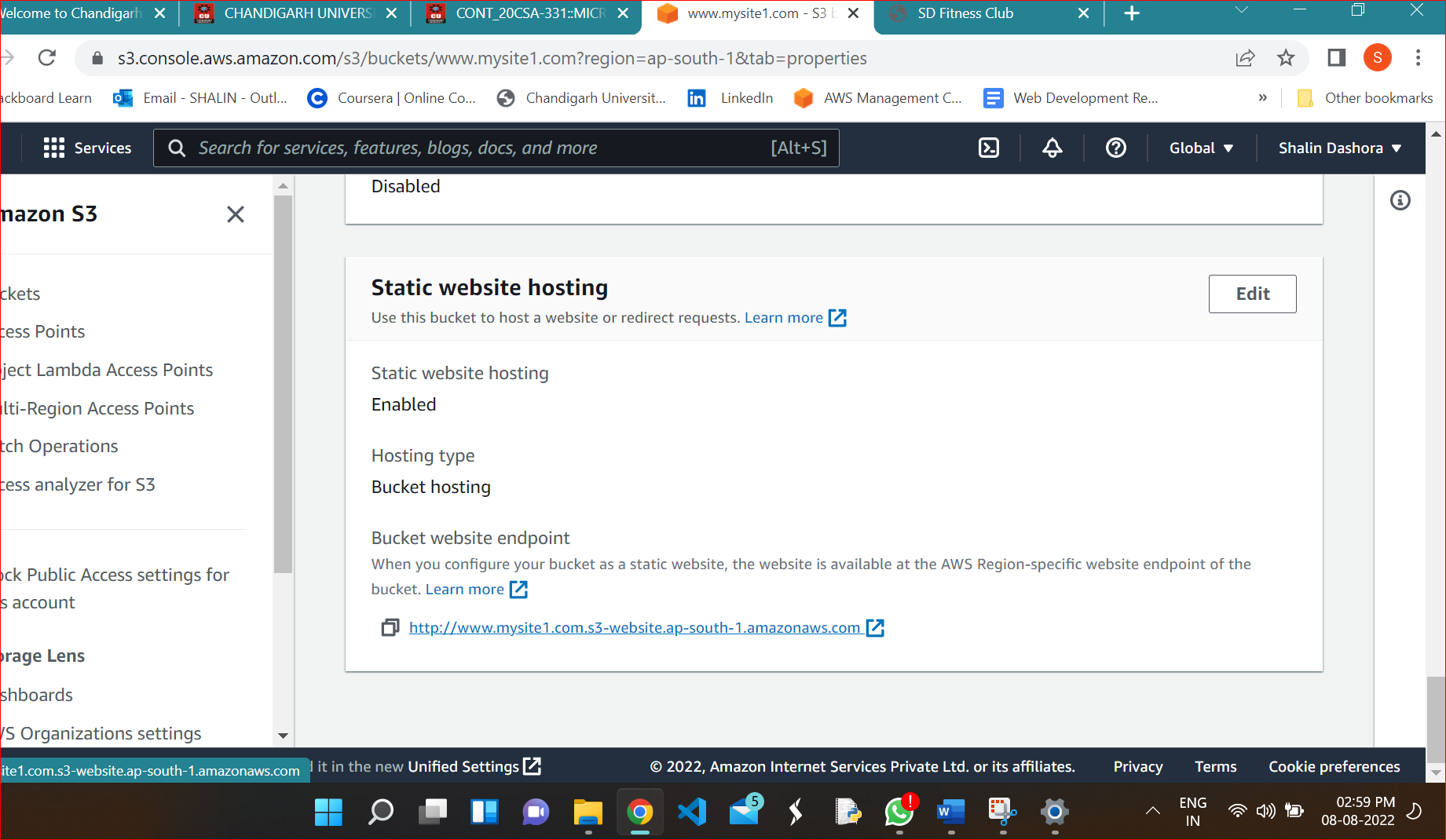
Now you can open the web page in your browser.
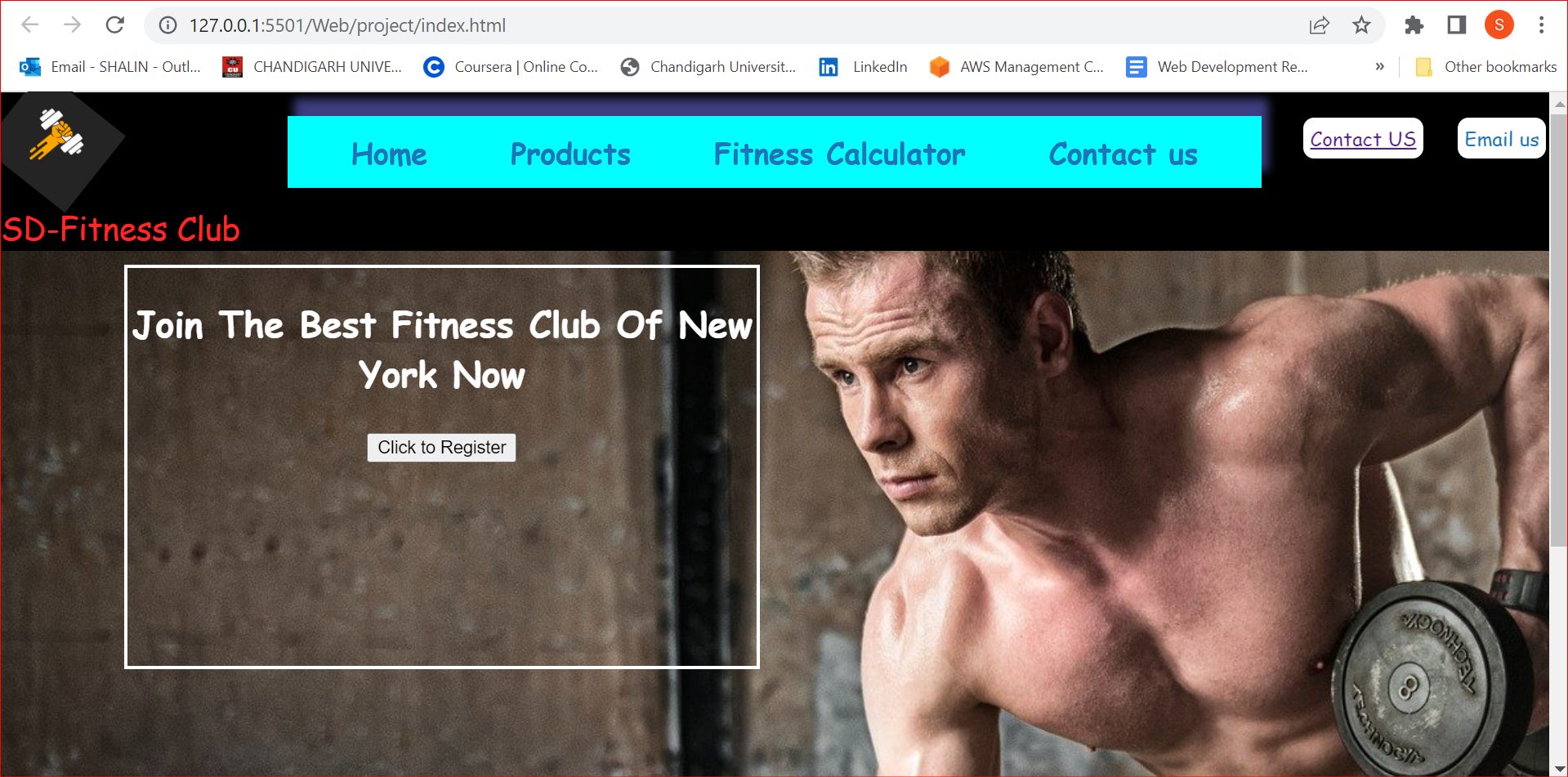
Note: If you get any error please check the objects are uploaded correctly with the same hierarchy as they are present in your local directory.
Do not forget to delete all the buckets and objects afterward as they are charged according to AWS policy.
Conclusion: After reading this article we will able to host the static website on AWS.
Feel free to comment with any doubts.
Hope you like it!. Please upvote like and share it 🙂.