This implementation is a “basic-item” of our own apps. Now, I’m going to show you the code.
UWP
- Create a new solution in UWP.
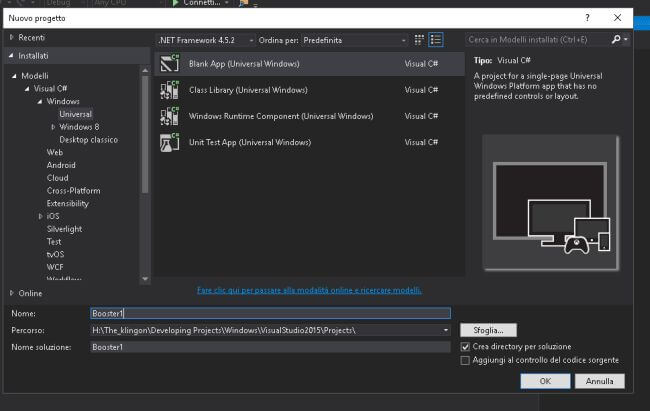
- We’ll have the environment, given below-
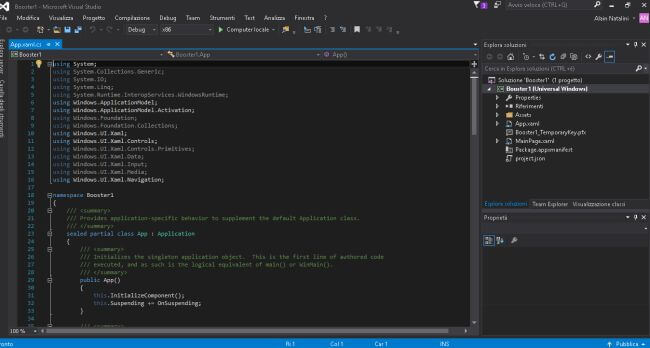
- Add a second page. Right click on the name of the project -> add new item -> blank page (name it SecondPage).
- Now, we are ready to write the code. Double click on MainPage.xaml.
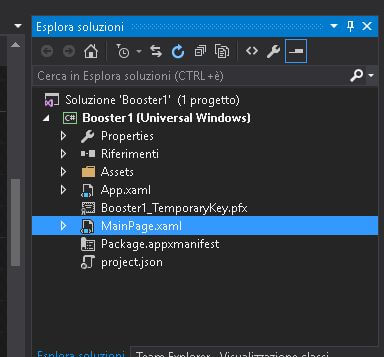
- Now, we are going to replace the auto generated code. Write the code, given below-
- <Page x:Class="Booster1.MainPage" xmlns="http://schemas.microsoft.com/winfx/2006/xaml/presentation" xmlns:x="http://schemas.microsoft.com/winfx/2006/xaml" xmlns:local="using:Booster1" xmlns:d="http://schemas.microsoft.com/expression/blend/2008" xmlns:mc="http://schemas.openxmlformats.org/markup-compatibility/2006" mc:Ignorable="d">
-
- <Grid Background="{ThemeResource ApplicationPageBackgroundThemeBrush}">
- <TextBlock x:Name="FirstPage" Text="Main Page" HorizontalAlignment="Left" VerticalAlignment="Top" Height="60" Width="250" FontSize="40" />
- <Button x:Name="button" Content="Navigation Test Button" HorizontalAlignment="Center" VerticalAlignment="Center" Height="95" Width="187" Click="button_Click" />
-
- </Grid>
- </Page>
![]()
- Now, we’ll write the customized code for the second page. Double click on SecondPage.xaml. Delete the auto generated code and write the code, given below-
- <Page x:Class="Booster1.SecondPage" xmlns="http://schemas.microsoft.com/winfx/2006/xaml/presentation" xmlns:x="http://schemas.microsoft.com/winfx/2006/xaml" xmlns:local="using:Booster1" xmlns:d="http://schemas.microsoft.com/expression/blend/2008" xmlns:mc="http://schemas.openxmlformats.org/markup-compatibility/2006" mc:Ignorable="d">
-
- <Grid Background="{ThemeResource ApplicationPageBackgroundThemeBrush}">
- <TextBlock x:Name="Main Page" Text="Hi. I'm the second page" HorizontalAlignment="Center" VerticalAlignment="Center" Height="60" Width="300" FontSize="28" />
- </Grid>
- </Page>
![]()
- Now, we’ll write the code at the backend to manage the logic. Open MainPage.xaml.cs by splitting the MainPage.xaml node and double click on the name of file.
- Delete the code and write the following (bold blue for the most important line)-
- using System;
- using System.Collections.Generic;
- using System.IO;
- using System.Linq;
- using System.Runtime.InteropServices.WindowsRuntime;
- using Windows.Foundation;
- using Windows.Foundation.Collections;
- using Windows.UI.Xaml;
- using Windows.UI.Xaml.Controls;
- using Windows.UI.Xaml.Controls.Primitives;
- using Windows.UI.Xaml.Data;
- using Windows.UI.Xaml.Input;
- using Windows.UI.Xaml.Media;
- using Windows.UI.Xaml.Navigation;
-
-
-
- namespace Booster1 {
-
-
-
- public sealed partial class MainPage: Page {
- public MainPage() {
- this.InitializeComponent();
- }
-
- private void button_Click(object sender, RoutedEventArgs e) {
- this.Frame.Navigate(typeof(SecondPage));
- }
- }
- }
- Now, if we worked well, we’ll have, after the deployment (CTRL+5), the following outputs-
Windows 10 Desktop simulator
![]()
![]()
Windows 10 Mobile
![]()
![]()
Xamarin- Create a new solution in Xamarin.Forms Portable (PCL).
![]()
- We’ll have the following environment-
![]()
- Add the Main Page,
Right click on the name of the project portable -> add new item -> Cross Platform -> Code -> Forms ContentPage (name it MainPage).
![]()
- Add the second page.
Right click on the name of the project portable -> add new item -> Cross Platform -> Code -> Forms ContentPage (name it SecondPage).
![]()
- Now, we are ready to write the code. First of all, we’ll rewrite the App.cs code with the following (blue bold for the most important line)-
- using System;
- using System.Collections.Generic;
- using System.Linq;
- using System.Text;
-
- using Xamarin.Forms;
-
- namespace Booster2 {
- public class App: Application {
- public App() {
-
- MainPage = new NavigationPage(new MainPage()); {};
- }
-
- protected override void OnStart() {
-
- }
-
- protected override void OnSleep() {
-
- }
-
- protected override void OnResume() {
-
- }
- }
- }
- Now, we are going to write the code at the backend for both Main and Second Page (blue bold for the most important line)-
- Main Page
- using System;
- using System.Collections.Generic;
- using System.Linq;
- using System.Reflection.Emit;
- using System.Text;
-
- using Xamarin.Forms;
-
- namespace Booster2
- {
- public class MainPage : ContentPage
- {
- public MainPage()
- {
- Title = "Main Page";
-
- Button changePage = new Button
- {
- Text = "Change Page Test",
- HorizontalOptions = LayoutOptions.Center,
- VerticalOptions = LayoutOptions.CenterAndExpand
- };
- changePage.Clicked += async (sender, args) =>
- {
- await Navigation.PushAsync(new SecondPage());
- };
-
- Content = new StackLayout
- {
- Children =
- {
- changePage
- }
- };
- }
-
- }
- }
- Second Page
- using System;
- using System.Collections.Generic;
- using System.Linq;
- using System.Reflection.Emit;
- using System.Text;
-
- using Xamarin.Forms;
-
- namespace Booster2
- {
- public class SecondPage : ContentPage
- {
- public SecondPage()
- {
- Content = new StackLayout
- {
- Children = {
- new Label { Text = "Hi. I'm the Second Page" }
- }
- };
- }
- }
- }
- Now, if we worked well, we’ll have, after the deployment (CTRL+5), the outputs are given below-
Android
![]()
![]()
Windows 10 Desktop Emulator
![]()
![]()
Windows 10 Mobile
![]()
![]()
Conclusions
The methods to implement the navigation are different.
- UWP
- private void button_Click(object sender, RoutedEventArgs e) {
- this.Frame.Navigate(typeof(SecondPage));
- }
- Xamarin
MainPage Logic
- changePage.Clicked += async(sender, args) => {
- await Navigation.PushAsync(new SecondPage());
- };
Title = "Main Page";
This property allows us to display the name of the app on the top of the screen with the app icon (on Android).
App.cs Logic
- MainPage = new NavigationPage(new MainPage());
- {
- };