Introduction:
In this article we will see how data can be transferred from SQL Server DB to Excel sheet. Refer to my previous article on the basics of SSIS and steps to create the first SSIS package.
Steps to achieve transforming data from SQL DB to Excel:
Step 1: and Step 2: Refer to my previous article on the steps.
Step 3: Since our task is to transform the data from SQL Server DB to Excel sheet, add a Data Flow task in the control task tab of package.dtsx as shown in the following screen and double click on the task which will redirect to the Data Flow tab.
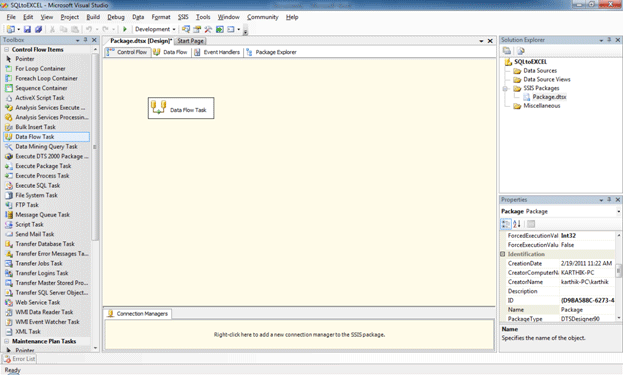
Step 4: In Data Flow tab add an OLE DB Source task and configure it to the database where we need to perform the transformations and select the table as shown in the following screen. In order to follow the steps on how to configure the SQL DB configuration check my previous article as stated above.
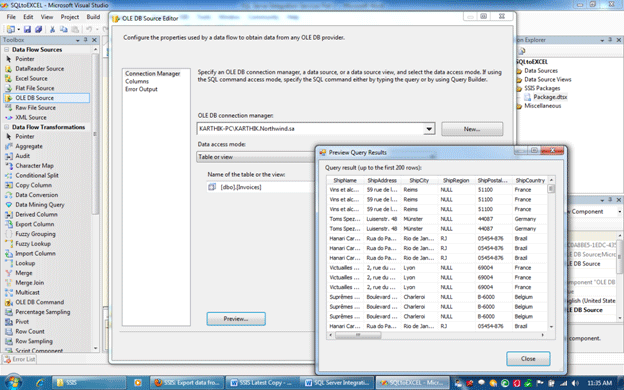
Step 5: Now add the destination source (Excel Data source) as shown in the following screen and make the configuration. To do the configuration first drag the green arrow from SQL data source to the Excel destination tasks and then double click on the Excel destination task; it will open the following screen for configuration.

Step 6: Do the mapping of the columns from both the source and the destination tasks as shown in the following screen.
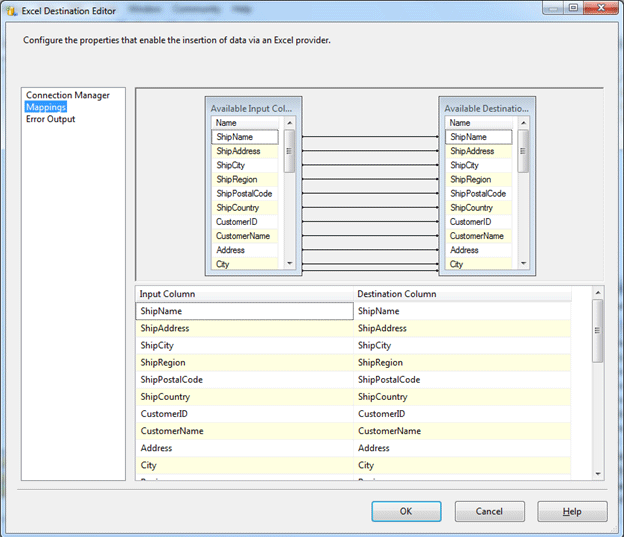
Step 7: Once everything is configured (Source and destination) Press F5 to execute the task and you can find the result at the path where we specified the Excel sheet. Check the downloads section to see the Excel sheet which is created with this project.
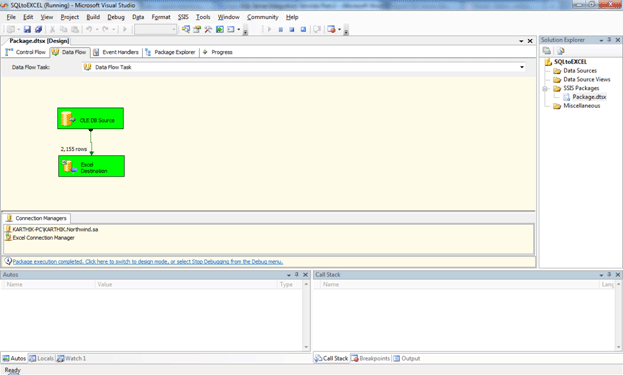
Conclusion:
In this article we have seen how to transform he data from DB to Excel sheet.