Summary
In this article, we will learn about the SSRS Reporting Document step by step in SQL Server.
Step 1
"mssqlserver" - "SQL Server Business Intelligence Studio" - "New project" - "Report Server Project" -. ".
Step 2
Solution Explorer (a) add data source (b) add a new report.
Step 3
Before deploying the report, in a command prompt wind,ow run this command:
rsconfig -c -iMSSQLSERVER - slocalhost -dReportServer -aWindows
Step 4
Configure the report server for a virtual directory.
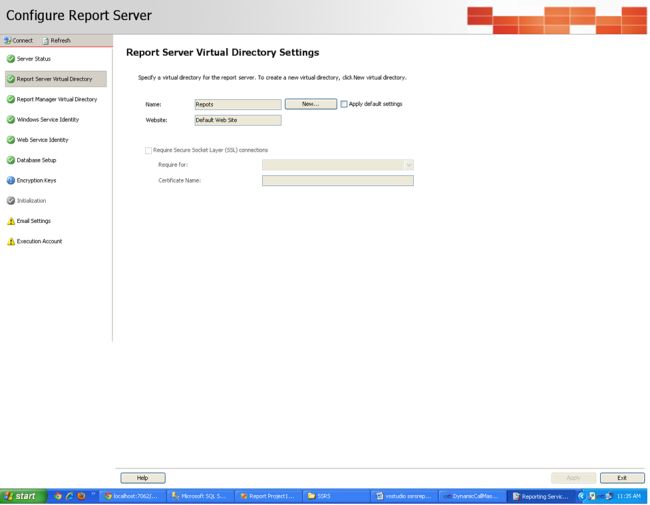
Step 5
SQL Server 2005 surface area configuration for remote connection:
![Surface-Area-Configuration-in-SQL-Server.jpg]()
Step 6
Build and deploy the report:
![Build-Report-SQL-Server.jpg]()
Step 7
After deploying the report server, find it on the "http://localhost/Reports" - ->. ".
Open the screen:
![Report-in-SQL-Server.jpg]()
Step 8
VS2010 opens the new website.
Step 9
Add a report viewer.
Step 10
The Report Viewer configuration is set:
![Report-Viewer-in-SQL-Server.jpg]()
Summary
This article taught ut how to SSRS Reporting Document step by step in SQL Server.
Reference