Last updated - 03/09/2010
Replaced the PageMethods with client-side JavaScript Array. I received a feedback from the CodeProject member quoted "Here is the problem the dragging is sending many requests to the server and the last one gets executed but then that means the database has to work that extra bit and also the IIS." I thinks he has a point, so I decided to store the year and month data for each RowNumber on the client-side JavaScript array. This will allow the sliders' range label be updated through the client-side. See New Update 1 section.
Introduction
In this tutorial, I will demonstrate how to use MultiHandleSlider extender to choose or display year and month in a range. This control eliminates the need to use four DropDownlist controls to hold the range values and validation control for validating user selection. Then we will use the Column Chart to display number of cars on Sesame Street based on the selected range values. This chart allows the user to drill down into details for the selected car brands. See figure 1.
Figure 1

Getting Started
-
-
-
Displayed below is the snapshot of the project solution explorer. You are welcome to download this demo.
Figure 2

Back-end database
First, add a new column to the table, name it YearMonth and populate it with the concatenation of the Year and Month data . See figure 2. The original table is on the left. With this setup, we can easily select data within the desired year and month range from the table.
. See figure 2. The original table is on the left. With this setup, we can easily select data within the desired year and month range from the table.
Figure 3

Use ROW_NUMBER function to generate row number for each row of the result set. Then we can use the row number to populate the slider range of values. The query shown below return sixty two rows and this means that the slider range of values goes from one to sixty two. In other words we can set the minimum and maximum properties of the slider to one and sixty two respectively.
Figure 4

Putting everything together
For simplification's sake, I use XML as Data Source in this tutorial. There are two XML file in the App_Data folder namely CarsList.xml and SliderRange.xml. The former file contains all the data in the table that is shown in figure 2. The latter xml file hold the result set shown in figure 3. Create two custom entity classes named CarsList and Range to hold the public properties. See listing 1.
in this tutorial. There are two XML file in the App_Data folder namely CarsList.xml and SliderRange.xml. The former file contains all the data in the table that is shown in figure 2. The latter xml file hold the result set shown in figure 3. Create two custom entity classes named CarsList and Range to hold the public properties. See listing 1.
Listing 1
public class CarsList
{
public CarsList() { }
public int CarCount { get; set; }
public int YearMonth { get; set; }
public string CarBrand { get; set; }
public string Date { get; set; }
}
public class Range
{
public Range() { }
public string Year { get; set; }
public string Month { get; set; }
public int RowNumber { get; set; }
}
Let start by adding a Script Manager on to the page and set the EnablePageMethods and EnablePartialRendering properties to true. By setting the EnablePageMethods property to true, the client script can access the static page methods in an ASP.NET page. The EnablePartialRendering property allows us to specify only the region of the page to be refreshed. Next, drag a TextBox, MultiHandleSliderExtender, four HiddenField and two Label controls on to the page and wrap it inside an UpdatePanel. Set the TargetControlID of the MultiHandleSliderExtender control to the ID of the TextBox control. Add two handles to the control and set its ControlID to rangeStart and rangeEnd respectively. See listing 2. The purpose of the Label controls is to display the selected range values. The HiddenField controls are used to hold the handles' values. Initialize the MultiHandleSliderExtender with the setting shown below.
-
OnClientDrag= Drag, The event raised when the user drags the handle.
-
OnClientDragEnd = DragEnd, The event raised when the user stops dragging the handle.
-
Increment = 1, determines the number of points to increment or decrement the slider values.
-
RaiseChangeOnlyOnMouseUp = true, fires the change event on the extended TextBox only when the left mouse button is released.
-
EnableRailClick = false
Listing 2
<asp:ScriptManager ID="ScriptManager1" runat="server" EnablePageMethods="true" EnablePartialRendering="true" />
<div>
<asp:UpdatePanel ID="UpdatePanel2" runat="server">
<ContentTemplate>
<table>
<tr><td colspan="2">
<asp:TextBox ID="txtSlider" runat="server"></asp:TextBox>
<cc1:MultiHandleSliderExtender ID="MultiHandleSliderExtender1" runat="server" ShowHandleDragStyle="true"
BehaviorID="mhSlider" TargetControlID="txtSlider" Length="500" ShowInnerRail="true"
EnableMouseWheel="false" Increment="1"
RaiseChangeOnlyOnMouseUp="true" EnableRailClick="false"
OnClientDragEnd="DragEnd" OnClientDrag="Drag"
ShowHandleHoverStyle="true" Maximum="222" Minimum="1">
<MultiHandleSliderTargets>
<cc1:MultiHandleSliderTarget ControlID="rangeStart" />
<cc1:MultiHandleSliderTarget ControlID="rangeEnd" />
</MultiHandleSliderTargets>
</cc1:MultiHandleSliderExtender>
<br />
</td></tr>
<tr>
<td><asp:Label ID="lblStartRange" runat="server" Text=""></asp:Label></td>
<td><asp:Label ID="lblEndRange" runat="server" Text=""></asp:Label> </td>
</tr>
<tr><td>
<asp:HiddenField ID="rangeEnd" Value="10" runat="server" />
<asp:HiddenField ID="rangeStart" Value="1" runat="server" />
<asp:HiddenField ID="hdfTrackRangeStart" runat="server" Value="0" />
<asp:HiddenField ID="hdfTrackRangeEnd" runat="server" Value="0" />
</td></tr>
</table>
</ContentTemplate>
</asp:UpdatePanel>
</div>
Shown below is the client-side code. Dragging the handle will trigger the ASP.NET page method SliderRange to update the lblStartRange and lblEndRange value. Once the users release the handle, the DragEnd function will be executed.
Listing 3
<script type="text/javascript">
var isDragging = false;
function Drag(sender, args) {
GetSliderRange($get("rangeStart").value, $get("rangeEnd").value);
}
function DragEnd(sender, args) {
//prevent postback on slider click
if ($get("hdfTrackRangeStart").value !== $get("rangeStart").value) {
// __doPostBack("btnLoadChart", "");
}
if ($get("hdfTrackRangeEnd").value !== $get("rangeEnd").value && $get("hdfTrackRangeEnd").value !== '0') {
// __doPostBack("btnLoadChart", "");
}
}
function GetSliderRange(startV, endV) {
PageMethods.SliderRange(startV, endV, this.callback);
}
function callback(result) {
var arrResult = result.split("--");
$get("lblStartRange").innerHTML = arrResult[0];
$get("lblEndRange").innerHTML = arrResult[1];
}
</script>
Create a generic List<T> of Range objects in the code behind and mark it as static so that is accessible from the client script or other static method. Shown below are the contents in the Page_Load event. The PopulateSlider() method read the contents in the SliderRange.xml file and store it in the lstSliderRange. Initialize the MultiHandleSliderExtender minimum and maximum value to 1 and biggest RowNumber in lstSliderRange respectively. See listing 4.
Listing 4
protected static List lstSliderRange = null;
protected void Page_Load(object sender, EventArgs e)
{
Chart1.Click += new ImageMapEventHandler(Chart1_Click);
PopulateSlider();
if (!Page.IsPostBack)
{
//slider min and max value
MultiHandleSliderExtender1.Minimum = 1;
MultiHandleSliderExtender1.Maximum =
int.Parse(lstSliderRange.Max(r => r.RowNumber).ToString());
//hidden field
rangeEnd.Value = MultiHandleSliderExtender1.Maximum.ToString();
rangeStart.Value = MultiHandleSliderExtender1.Minimum.ToString();
PopulateChart(int.Parse(rangeStart.Value), int.Parse(rangeEnd.Value));
}
SetLabel();
}
Displayed below is the implementation of PopulateSlider() method. The lstSliderRange object is cached to increase performance and its contents are fetched again when the file contents changes. Depending on how often we update the data source, we can cache it based on the changes in the database, folder, file or time based expiration. Read more about ASP.NET Caching technique from here.
Listing 5
//get slider range
void PopulateSlider()
{
//Cache the frequently used data
if (Cache["Cache_lstSliderRange"] == null)
{
XDocument xmlDoc = XDocument.Load(Server.MapPath(Utilities.Instance.SliderRangeXMLPath));
lstSliderRange = (from c in xmlDoc.Descendants("Range")
select new Range
{
Month = (string)c.Attribute("Month"),
Year = (string)c.Attribute("Year"),
RowNumber = (int)c.Attribute("RowNumber")
}).ToList();
Cache.Insert("Cache_lstSliderRange", lstSliderRange,
new System.Web.Caching.CacheDependency(Server.MapPath(Utilities.Instance.SliderRangeXMLPath)));
}
else
{
lstSliderRange = Cache["Cache_lstSliderRange"] as List;
}
}
The SetLabel() method display the MultiHandleSliderExtender start and end range values in the lblStartRange and lblStartEnd Label controls. The SliderRange method is decorated with [System.Web.Services.WebMethod] making the method accessible from client-side JavaScript. The GetSliderText method accept two parameters, the first parameter refer to the row number and the second parameter refers to the left or right handle. For instance, calling SliderRange(2, 10) will yield "From Year: 2005 Month:02--To Year: 2005 Month:10". First, it will query the lstSliderRange object and retrieve the Year and Month from the result set. If the pos==s, set the text to From and To if pos==e. See listing 6.
Listing 6
//set the slider start and end label
void SetLabel()
{
string[] arrLabel = SliderRange(rangeStart.Value, rangeEnd.Value).Split("--".ToCharArra
());
lblStartRange.Text = arrLabel[0];
lblEndRange.Text = arrLabel[2];
}
[System.Web.Services.WebMethod]
public static string SliderRange(string start, string end)
{
if (lstSliderRange != null)
{
return GetSliderText(start, "s") + "--" + GetSliderText(end, "e");
}
else
{
return "";
}
}
protected static string GetSliderText(string rn, string pos)
{
string strRangeText = string.Empty;
IEnumerable rangeText;
rangeText = lstSliderRange.Where(r => r.RowNumber == int.Parse(rn))
.Select(r => new Range
{
Year = r.Year,
Month = r.Month
});
if (pos == "s")
{
strRangeText = "From Year: " + rangeText.First().Year + " Month: " + rangeText.First().Month;
return strRangeText;
}
else
{
strRangeText = "To Year: " + rangeText.First().Year + " Month: " + rangeText.First().Month;
return strRangeText;
}
}
At this point, you should see something like below on the browser.
Figure 5

Chart Control
Make sure to download the Microsoft Chart Controls for Microsoft .NET Framework 3.5 because the Chart controls required System.Web.DataVisualization.Design.dll and System.Web.DataVisualization.dll. I also included both the dlls in the sample code. Some of the codes in this section are from Samples Environment for Chart Controls. First, let create a method to bind the data source to the Column Chart. This method accepts two parameters, start and end range values. Then use LINQ to query the CarsList.xml data source and find all the records where YearMonth between start and end range values. Group the result by car brands, stores it in lstCarsnTotal and bind it to the chart. See listing 7.
Listing 7
void PopulateChart(int start, int end)
{
List lstCarsnTotal = new List();
XDocument xmlDoc = XDocument.Load(Server.MapPath(Utilities.Instance.CarsListXMLPath));
lstCarsnTotal = (from c in xmlDoc.Descendants("Car")
where (int)c.Attribute("YearMonth") >= GetRange(start)
&& (int)c.Attribute("YearMonth") <= GetRange(end)
group c by (string)c.Attribute("CarBrand") into g
select new CarsList
{
CarCount = g.Sum(c => (int)c.Attribute("Count")),
CarBrand = g.Key
}).ToList();
Chart1.Series["Default"].ChartType = SeriesChartType.Column;
Chart1.Series["Default"].Points.DataBindXY(lstCarsnTotal, "CarBrand", lstCarsnTotal, "CarCount");
}
//return YearMonth
protected static int GetRange(int rn)
{
IEnumerable rangeText;
rangeText = lstSliderRange.Where(r => r.RowNumber == rn)
.Select(r => new Range
{
Year = r.Year,
Month = r.Month
});
return int.Parse(rangeText.First().Year + rangeText.First().Month);
}
Now, when the user click on the column chart, a GridView will appears next to it. The PopulateGrid method takes the car brand as an argument. Then use LINQ to query the SliderRange.xml data source where YearMonth between the selected range values and CarBrand equal to the selected car brand. See listing 8.
Listing 8
protected void Chart1_Click(object sender, ImageMapEventArgs e)
{
if (!GridView1.Visible)
{
GridView1.Visible = true;
}
//kept track of selected car type
ChartPostBackValue.Value = e.PostBackValue;
lblCarBrand.Text = "Car Brand: " + e.PostBackValue;
PopulateGrid(e.PostBackValue);
PopulateChart(int.Parse(rangeStart.Value), int.Parse(rangeEnd.Value));
}
void PopulateGrid(string strPostBavkVal)
{
List lstCarsnTotal = new List();
XDocument xmlDoc = XDocument.Load(Server.MapPath(Utilities.Instance.CarsListXMLPath));
lstCarsnTotal = (from c in xmlDoc.Descendants("Car")
where (int)c.Attribute("YearMonth") >= GetRange(int.Parse(rangeStart.Value))
&& (int)c.Attribute("YearMonth") <= GetRange(int.Parse(rangeEnd.Value)) && (string)c.Attribute("CarBrand") == strPostBavkVal
select new CarsList
{
CarCount = (int)c.Attribute("Count"),
CarBrand = (string)c.Attribute("CarBrand"),
Date = (string)c.Attribute("Date")
}).ToList();
GridView1.DataSource = lstCarsnTotal;
GridView1.DataBind();
}
Known Issue
On design time, we will see the error "MultiHandleSliderExtender could not be set on property MultiHandleSliderTargets" but code work fine at run time. I have downloaded the example and latest version of Ajax Control Toolkit from CodePlex but didn't solve the problem. A workaround is adding the TagPrefix next to the MultiHandleSliderTargets tag during design time and remove it at run time. Hopefully someone can shed some light on this.
Points of Interest
The Default2.aspx in the sample code includes a master page. If you use a master page, make sure to use the Control.ClientID. For some reason the client __doPostBack function do not work with master page, the work around was to call the button click event. See listing 9. Hopefully someone can shed some light on this too.
Listing 9
<script type="text/javascript">
var isDragging = false;
function Drag(sender, args) {
GetSliderRange($get("<%= rangeStart.ClientID %>").value, $get("<%= rangeEnd.ClientID%>").value);
}
function DragEnd(sender, args) {
//prevent postback on slider click
if ($get("<%= hdfTrackRangeStart.ClientID %>").value !== $get("<%= rangeStart.ClientID %>"
.value) {
$get("<%= btnLoadChart.ClientID %>").click();
//__doPostBack("<%= btnLoadChart.ClientID %>", "");
}
if ($get("<%= hdfTrackRangeEnd.ClientID %>").value !== $get("<%= rangeEnd.ClientID %>").value && $get("<%= hdfTrackRangeEnd.ClientID %>").value !== '0') {
$get("<%= btnLoadChart.ClientID %>").click();
//__doPostBack("<%= btnLoadChart.ClientID %>", "");
}
}
function GetSliderRange(startV, endV) {
PageMethods.SliderRange(startV, endV, this.callback);
}
function callback(result) {
var arrResult = result.split("--");
$get("<%= lblStartRange.ClientID %>").innerHTML = arrResult[0];
$get("<%= lblEndRange.ClientID %>").innerHTML = arrResult[1];
}
</script>
I have noticed that, clicking on the handle will trigger the DragEnd function and cause unnecessary post back. To remedy this problem, compare the old selected range value and the current selected range value, if they are not equal then permit the call of client-side __doPostBack function. See listing 10.
Listing 10
function DragEnd(sender, args) {
//prevent postback on slider click
if ($get("hdfTrackRangeStart").value !== $get("rangeStart").value) {
__doPostBack("btnLoadChart", "");
}
if ($get("hdfTrackRangeEnd").value !== $get("rangeEnd").value && $get("hdfTrackRangeEnd").value !== '0') {
__doPostBack("btnLoadChart", "");
}
}
The chart displayed correctly on my local machine but it displayed a sequence of strange characters in the hosting environment. After doing some research, I discovered that I didn't set appropriate permissions on the storage folder and EnableSessionState on the page directive was set to false. The list of ASP.NET Charts storage mode is available here.
New Update 1
Create a client-side Array object named arrRange, loop through each rows in the lstSliderRange object and add the values year and month to it. Place this method inside the !Page.IsPostBack block. See listing 11.
Listing 11
void CreateArray()
{
foreach (Range r in lstSliderRange)
{
Page.ClientScript.RegisterArrayDeclaration("arrRange", "'"+r.Year +"--" + r.Month+"'");
}
}
Instead of using the PageMethods to lookup the RowNumber text, call the client-side GetSliderText function. See listing 12.
Listing 12
function GetSliderRange(startV, endV) {
$get("lblStartRange").innerHTML = GetSliderText(arrRange[startV - 1], 's');
$get("lblEndRange").innerHTML = GetSliderText(arrRange[endV - 1], 'e');
// alert(arrRange[startV - 1]);
// PageMethods.SliderRange(startV, endV, this.callback);
}
function GetSliderText(r, p) {
var arrResult = r.split("--");
var strText = '';
if (p === 's') {
strText = "<b>From</b> Year: " + arrResult[0] + " Month: " + arrResult[1];
}
else {
strText = "<b>To</b> Year: " + arrResult[0] + " Month: " + arrResult[1];
}
return strText;
}
Conclusion
If you find any bugs or disagree with the contents, please drop me a line and I'll work with you to correct it. I would suggest downloading the demo and explore it in order to grasp the full concept of it because I might left out some useful information.
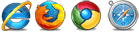
Resources
ASP.NET Charts - Storage Mode
MultiHandleSlider Demonstration
ScriptManager..::.EnablePageMethods Property
Using Microsoft's Chart Controls In An ASP.NET Application: Rendering the Chart
Working with Client-Side Script
Demo
Download