Hour 11. RDL file to ASP.NET
Introduction
In this article, we will see how to integrate a RDL file in ASP.Net using ReportViewer.
RDL file to ASP.Net
Step 1
- Click on the "Start" button
- Go to "All Programs"
- Expand "Visual Studio 2012"
- Click on "Visual Studio 2012"
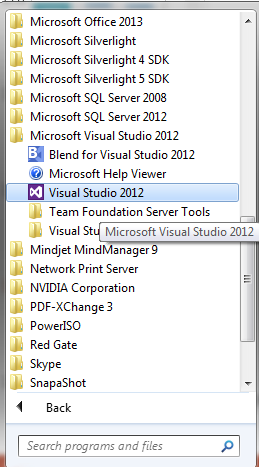
Step 2
Click on "File", expand "New" and click on "Web Site…".
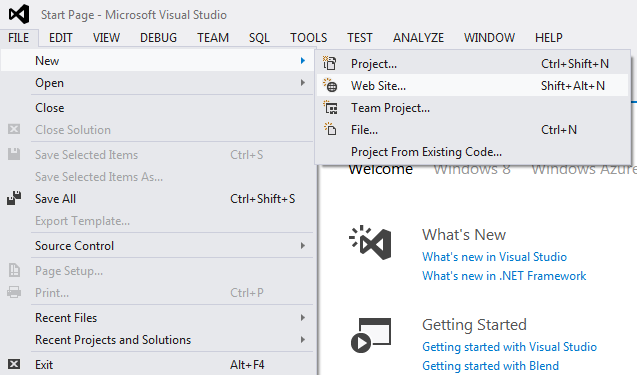
Step 3
Select "ASP.NET Empty Web Site" in Visual C#.
Provide a good name for the website.
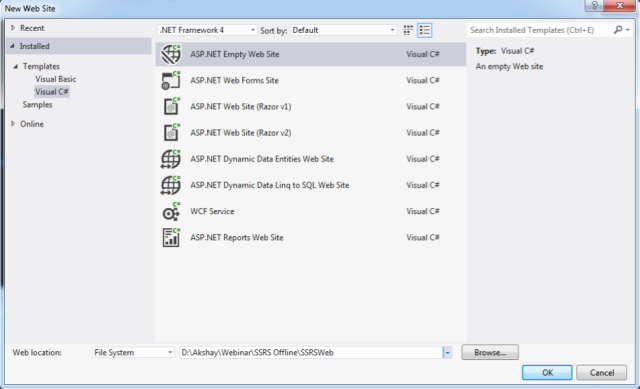
Step 4
Right-click on "SSRSWeb", select Add >> Add ASP.NET Folder >> App_Code.
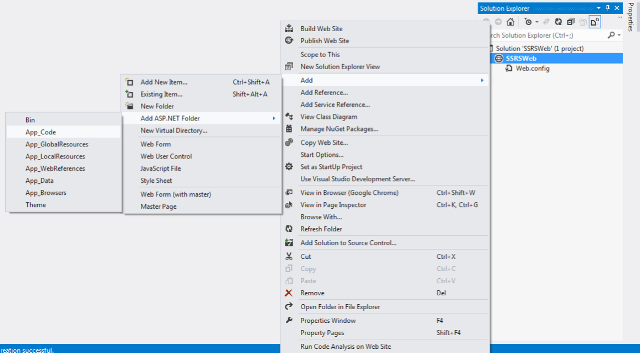
Step 5
Right-click on "SSRSWeb", select Add >> Add ASP.NET Folder >> Bin.
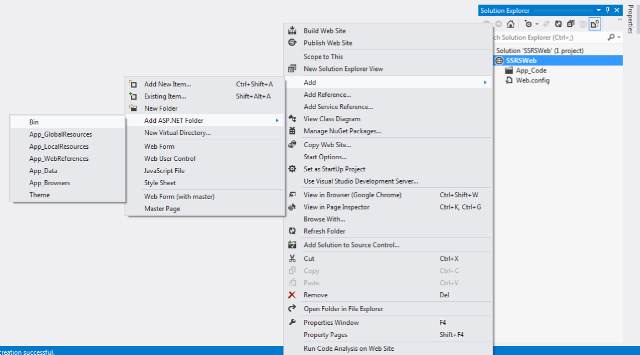
Step 6
Right-click on "SSRSWeb", select Add >> Add New Item.
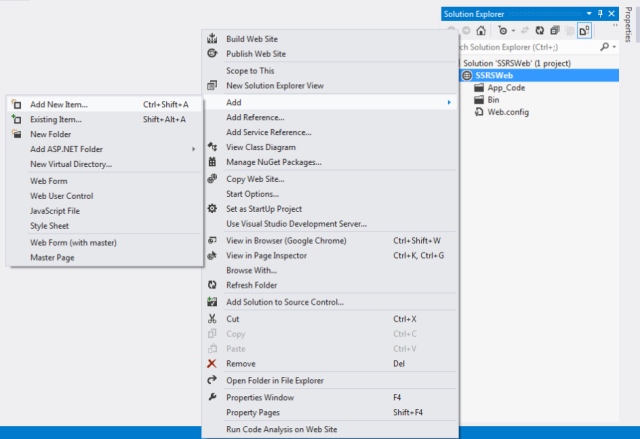
Step 7
Select "Web Form" and provide a name for it.
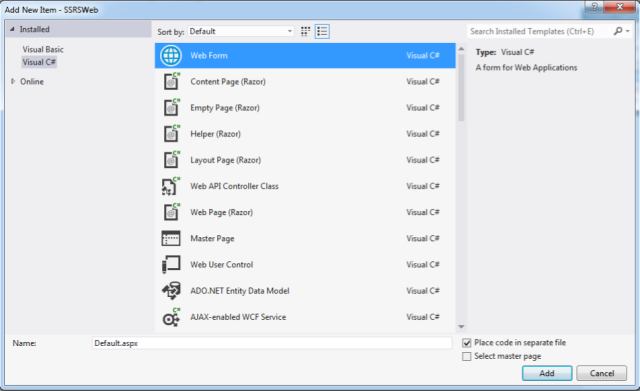
Step 8
Now right-click on "Bin" and click on "Add Reference".
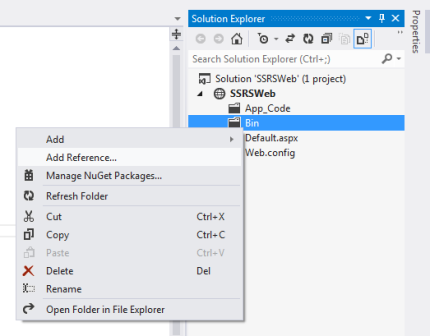
Step 9
In Extensions, select "Microsoft.ReportViewer.WebForms" and press the "OK" button.
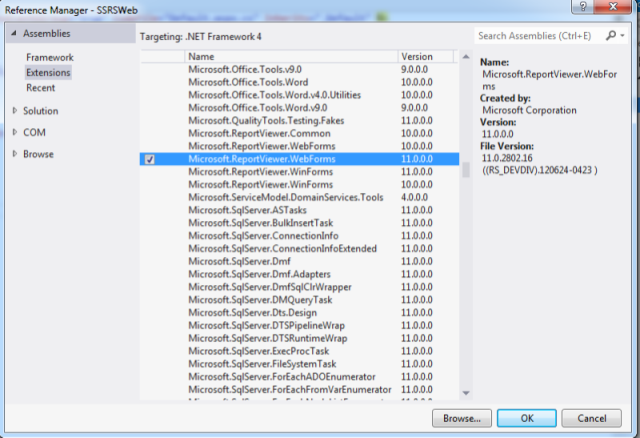
Step 10
Add a class inside App_Code, right-click on "App_Code" and select "Add" >> "Add New Item…".
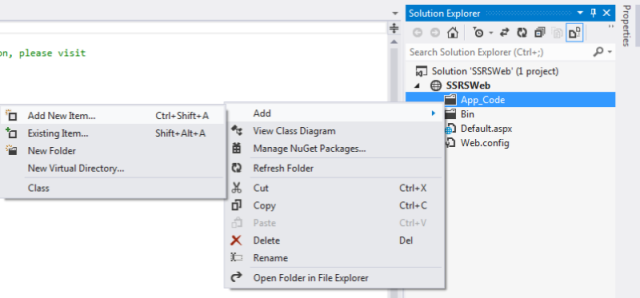
Step 11
Select "Class" and provide it the name "ReportCredentials".
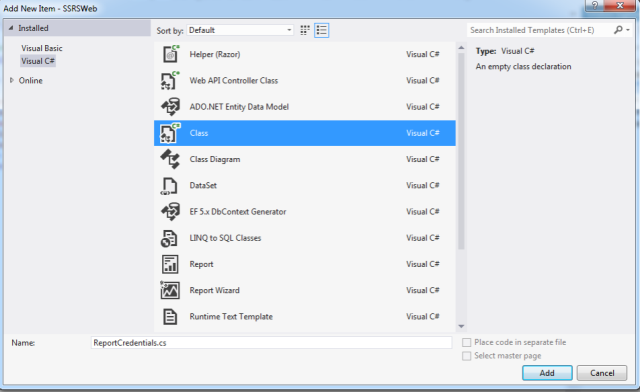
Step 12
This class is used to get and set the report credentials.
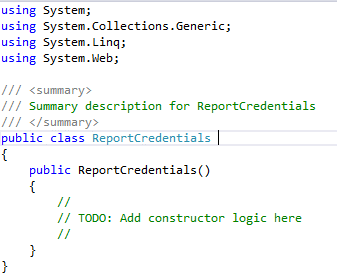
Step 13
Inherit "IReportServerCredentials" using the namespace "Microsoft.Reporting.WebForms".

Step 14
Create a parameterized constructor to set the credentials and also create a method to get those details.
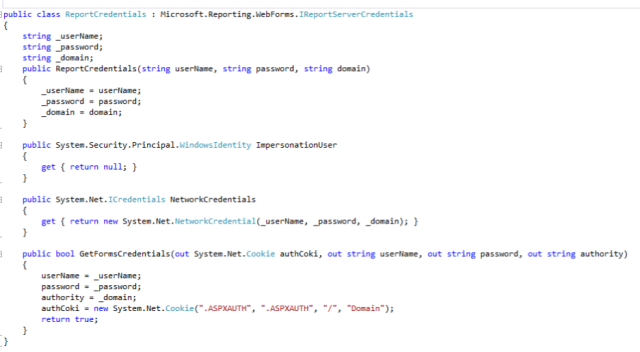
Step 15
Open "Default.aspx", drag and drop a "ReportViewer" from the toolbox under "Reporting".
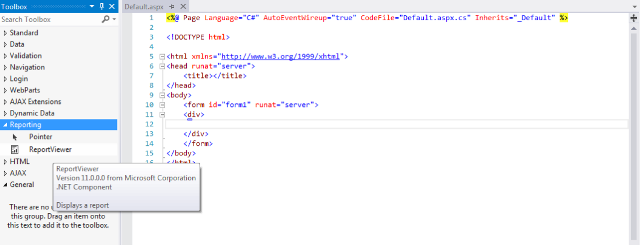
Step 16
It will add a ReportViewer control to the aspx page and also register an assembly on the top of the page.
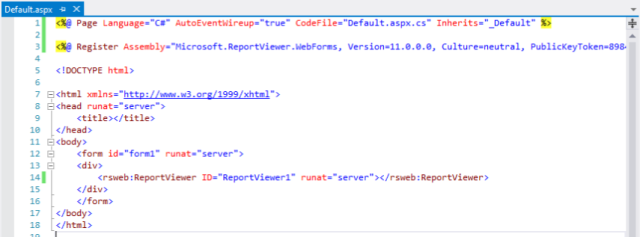
Step 17
Jump to "Default.aspx.cs" and implement the following code snippet.
Here we set the credentials, ProcessingMode, ReportServerUrl and ReportPath.
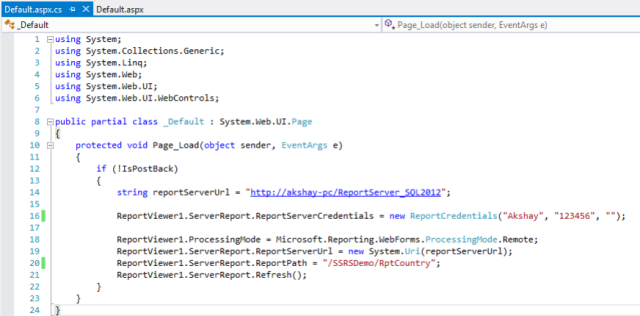
Step 18
Now run the website and it asks for the ScriptManager.
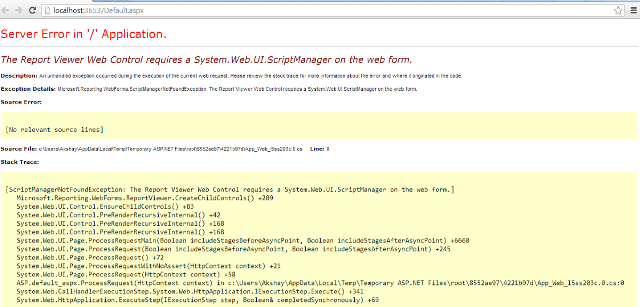
Step 19
Add the ScriptManager from the toolbox under "AJAX Extensions" inside the form element in Default.aspx.
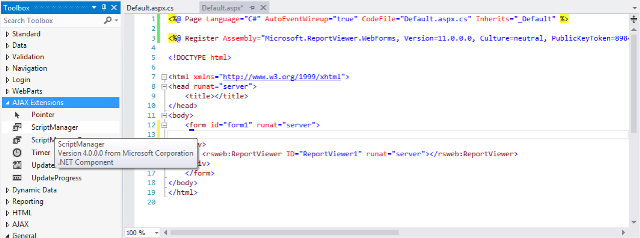
Step 20
Now run the website again.
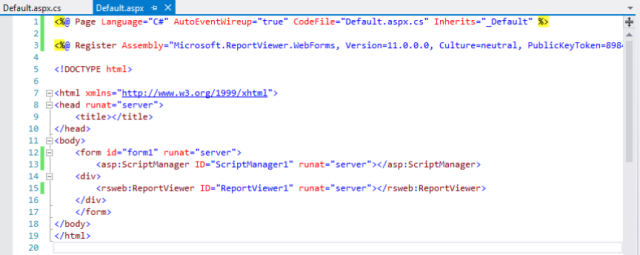
Step 21
It asks us to register the web control inside the web.config under HTTP Handler.
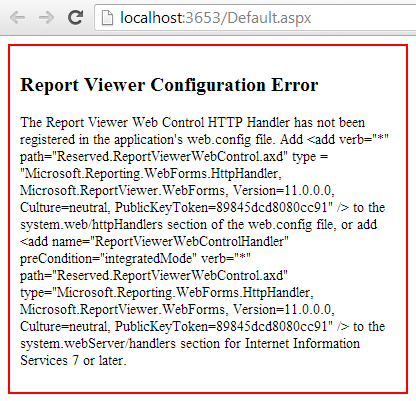
Step 22
Copy the details from the preceding error and paste them under HttpHandler inside web.config.
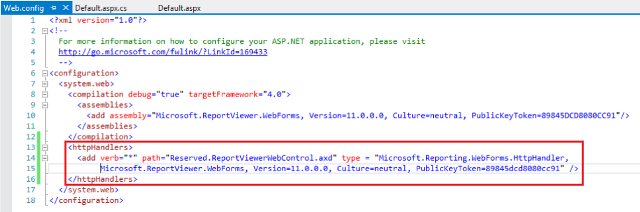
Step 23
Now run the website and we can see the report in Default.aspx using the Report Viewer.
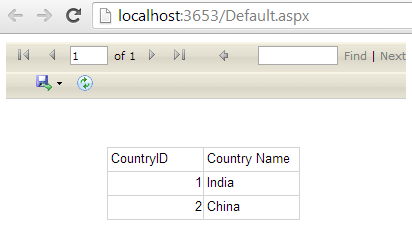
Author
Akshay Patel
61
28.6k
7.7m

