How To Install Python On Windows
Introduction
In this chapter, you will learn how to install Python on Windows. After installing Python, we will run a simple program in idle Python editor and command prompt.
How to install Python?
Step 1
Click this link, it will take you to the Python official download website.
Website link.
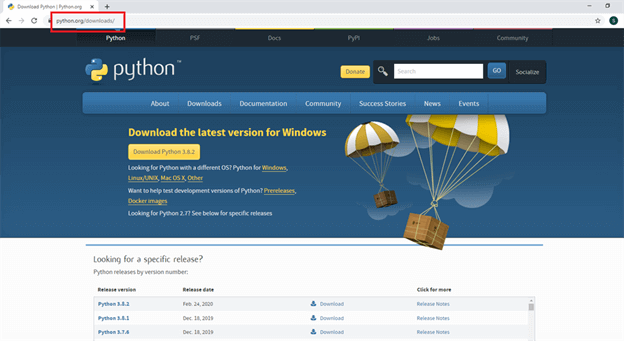
Step 2
Click the download button and you will see Python 3.8.2.
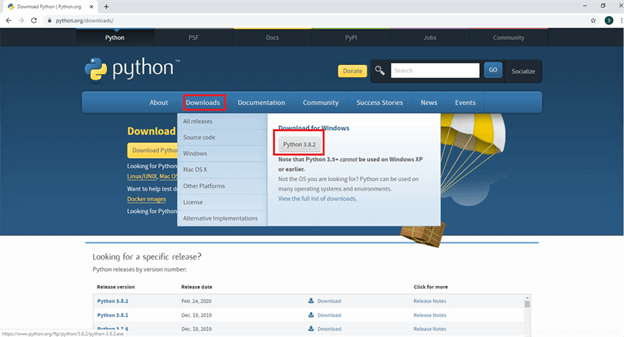
Step 3
Click Python 3.8.2 and Python will start to download.

Step 4
Next, right-click the mouse button you will see open button click to open.
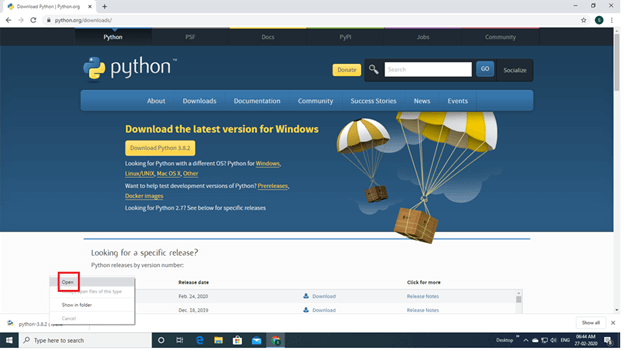
Step 5
Enable to add Python 3.8 to the path and click install now.

Step 6
Wait a few minutes and the display setup was successful. Next, you will click the close button.
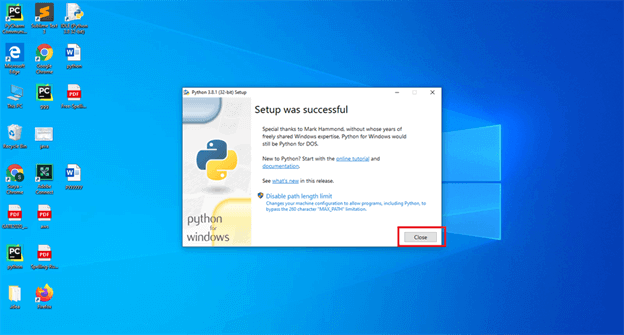
Step 7
Next, you will search for IDLE Python, then click enter.
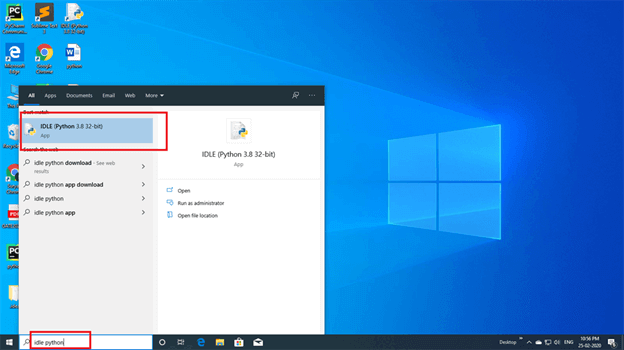
Step 8
Next, click the file button. You will see a new file again. Click the new file button.
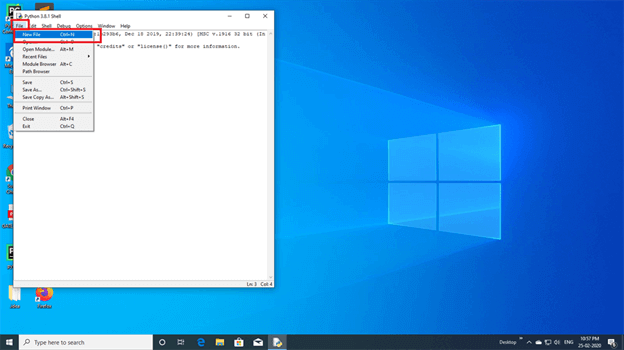
Python sample program
Now I am writing a program that displays "Hello friend".
Print is used to print the output statemen
- print("Hello friend") #double quotes
- print('Hello friend') #single quotes
Output
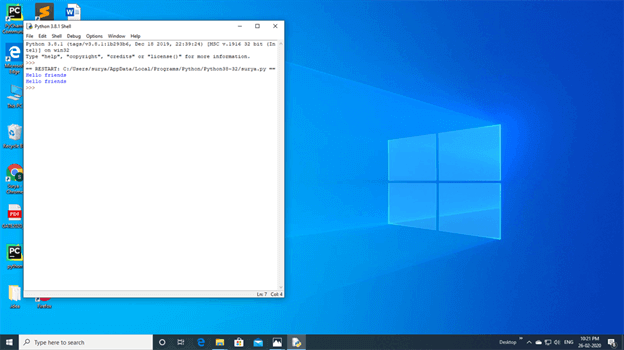
How to write Python code in command prompt?
Step 1
Go to search option and search “cmd”.
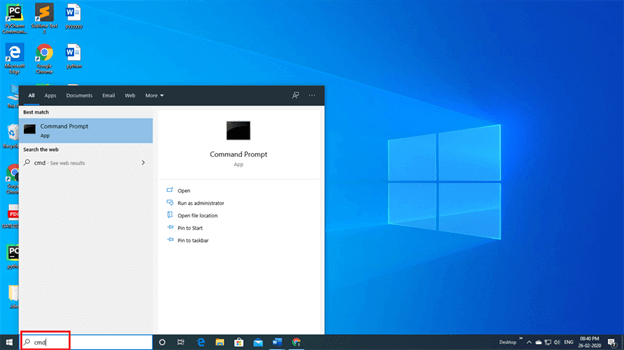
Step 2
Next, you click the command prompt.
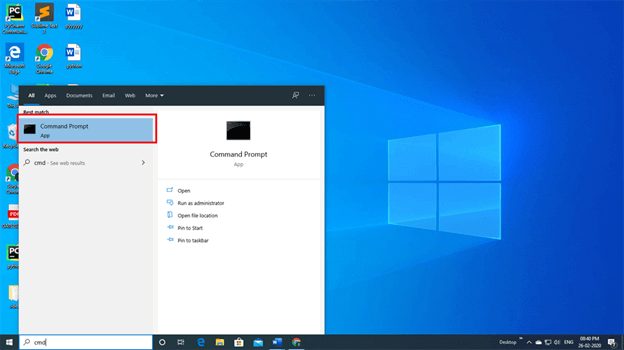
Step 3
Next, you type Python in the command prompt and press enter key.
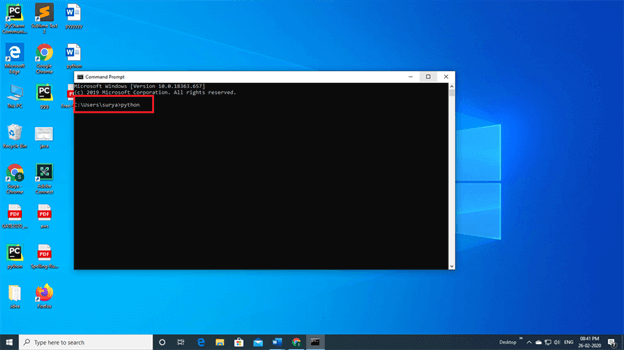
Python sample program
Now I am writing a program that displays "Hello friend".
Print is used to print the output statement.
- print("Hello friend") #double quotes
- print('Hello friend') #single quotes
Output
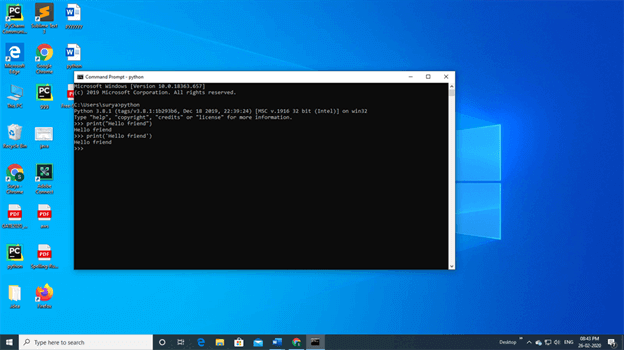
Conclusion
In the next chapter, you will learn to install and setup anaconda on windows.
Author
Surya S
389
3.6k
675.9k
