Installation
SAP Crystal Report is used to create the reports by the programmer with a minimum written code. We can use SAP Crystal Report in any database like - SQL, Oracle, OLAP. In Crystal Report, we can create many simple and multiple reports.
We can use Crystal Report with the Visual Studio and its independent platform. Here, we Install SAP Crystal Report on its independent platform. For installation of SAP Crystal Report, follow the steps, given below,
Step 1
We install the setup of SAP Crystal Report. Right Click on this set up and open this,
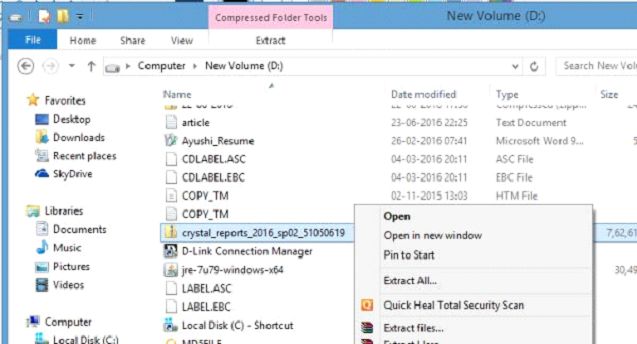
Step 2
Here, SAP Crystal Report gives an option to choose any language. From Dropdown box, placed below “Please Choose Setup Language, select language and click OK, shown below,
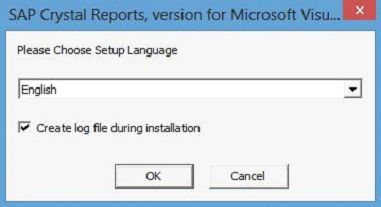
Step 3
We see the critical dependencies in SAP Crystal Report.
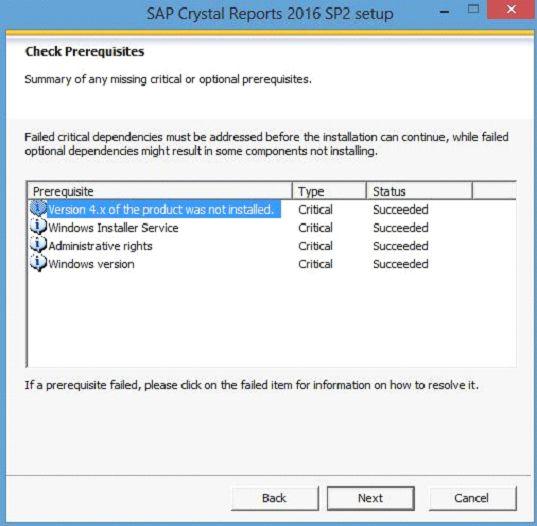
We can use Crystal Report with the Visual Studio and its independent platform. Here, we Install SAP Crystal Report on its independent platform. For installation of SAP Crystal Report, follow the steps, given below,
Step 1
We install the setup of SAP Crystal Report. Right Click on this set up and open this,
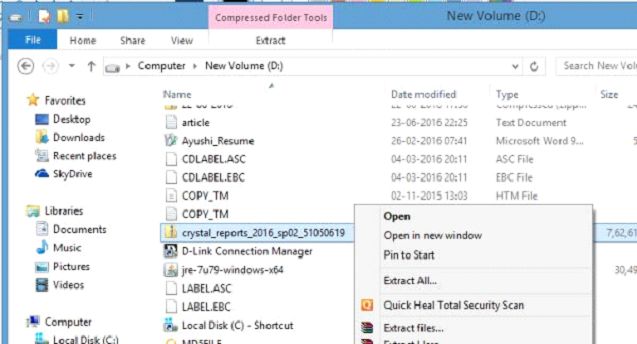
Step 2
Here, SAP Crystal Report gives an option to choose any language. From Dropdown box, placed below “Please Choose Setup Language, select language and click OK, shown below,
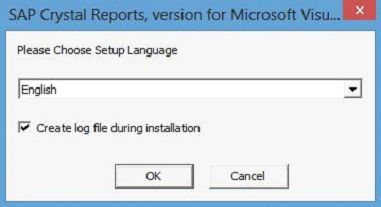
Step 3
We see the critical dependencies in SAP Crystal Report.
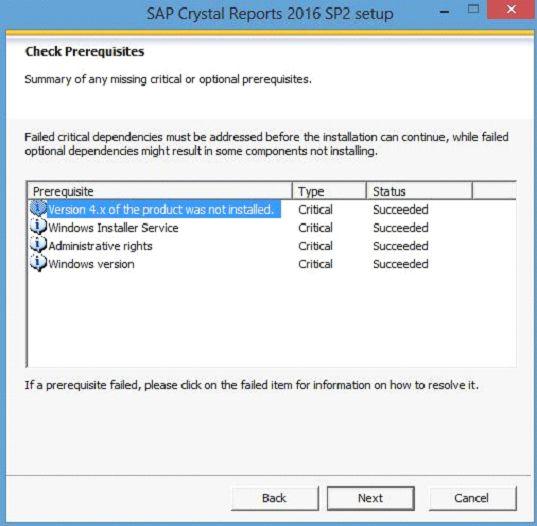
Step 4
After choosing the language and prerequisite now, click 'Next' button.
After choosing the language and prerequisite now, click 'Next' button.
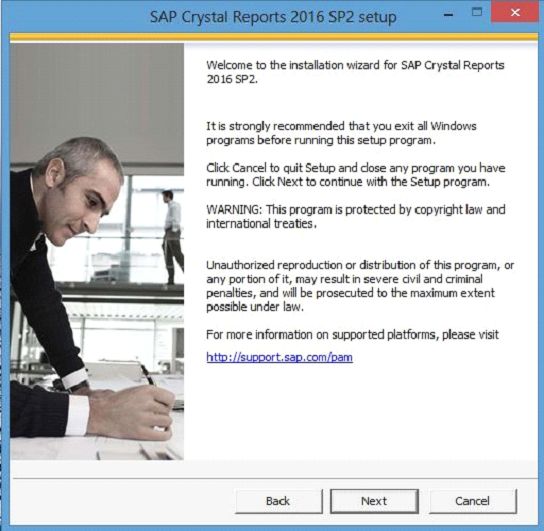
Step 5
Here, click 'Accept the License Agreement' and subsequently click 'Next'.
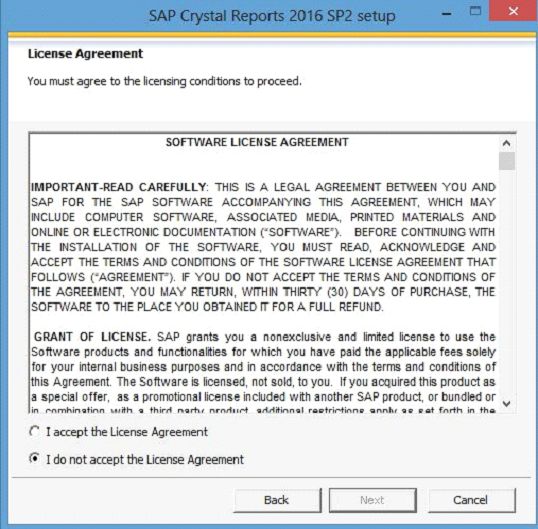
Step 6
Now, choose the folder and click Next button.
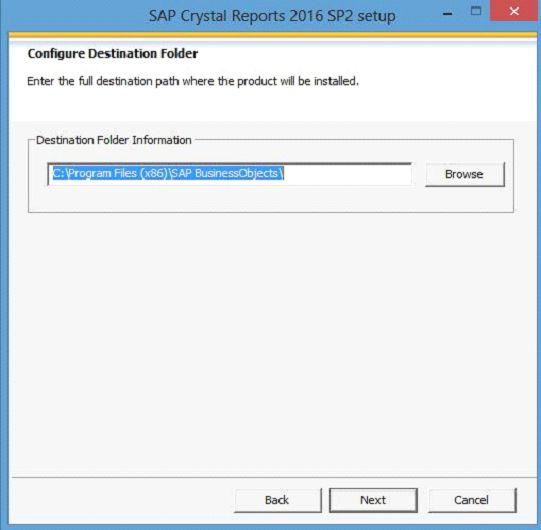
Step 7
Give the protected key and click Next.
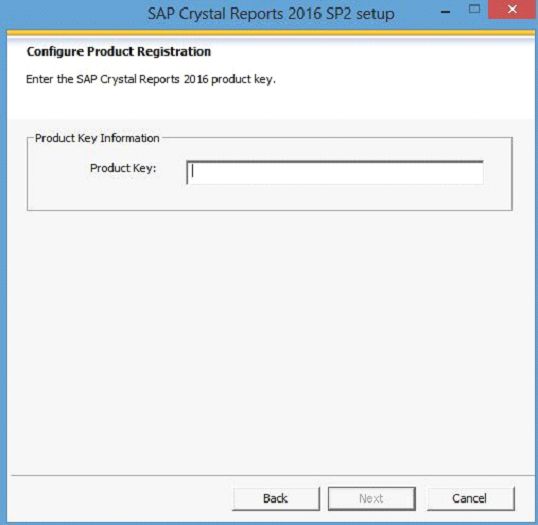
Step 8
Now, select the language packages and click Next.
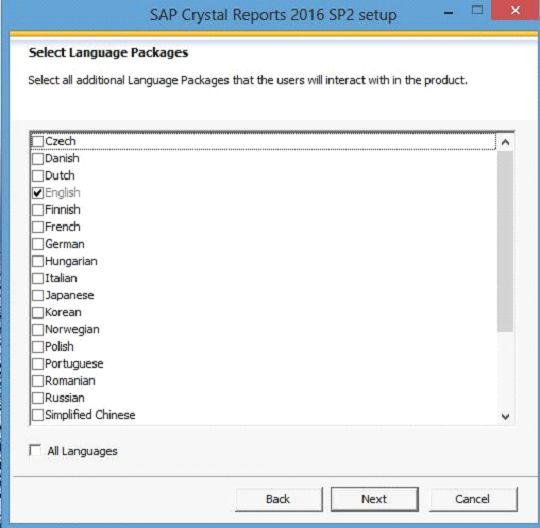
Step 9
Here, choose the installation Type and click 'Next'.
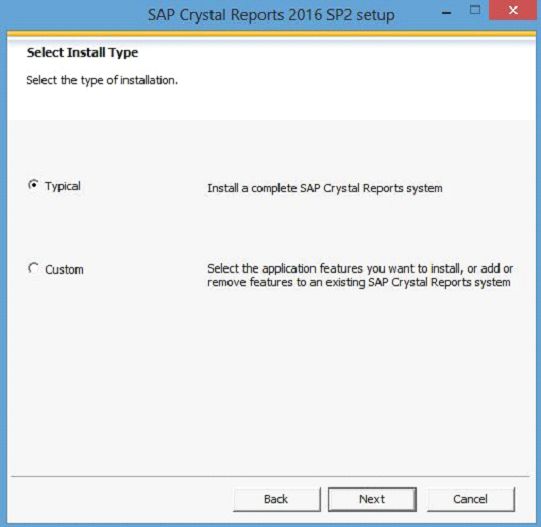
Step 10
Now, our installation has started.
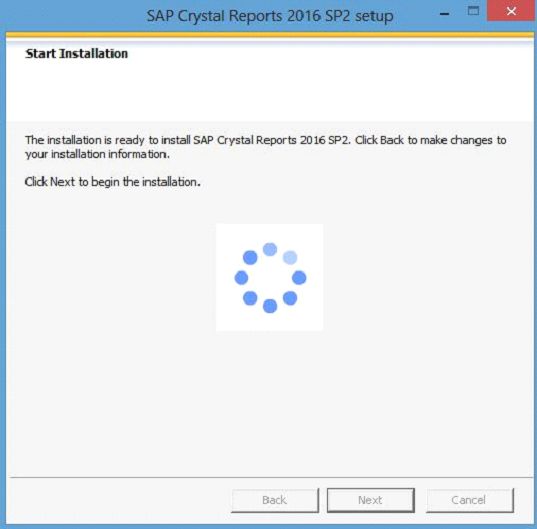
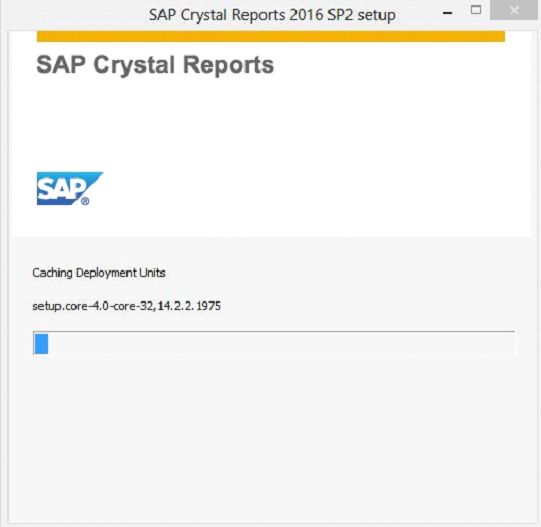
Step 11
After completing the installation, click Finish button.
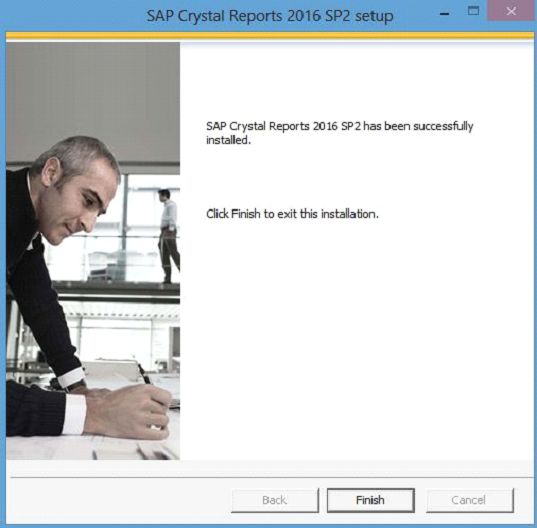
Step 12
Now, our SAP Crystal Report will look, as given below,
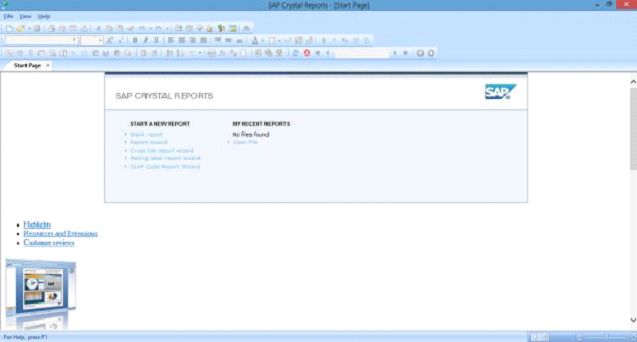
Summary
Thus, we learnt, how to install Crystal Report step by step.