Group Options
Group Options allows us to create many changes in the group of the report. If we create many groups in the single report, it is very difficult to find and calculate on the data. Thus, when we create a group in the report, we use Group Options.
Group Tree
The Group Tree symbol shows the groups in the report. With this Group Tree symbol, we can go to any particular group in the report without searching through the report. We see this symbol on the preview page of the report.
Group Tree
The Group Tree symbol shows the groups in the report. With this Group Tree symbol, we can go to any particular group in the report without searching through the report. We see this symbol on the preview page of the report.
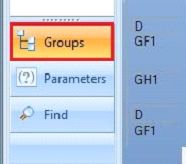
Headers in the Report
Headers show the content of the group. When we create a group in the report, the program adds a group name in the data, in the group header section. This section shows the group’s name.
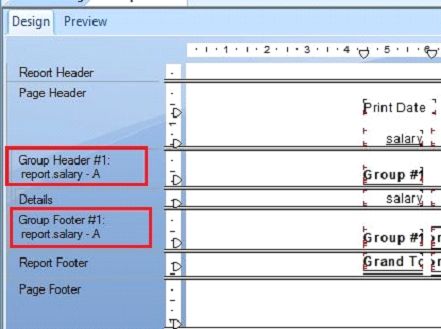
Calculation in Grouped Data
The grouping calculation used to calculate on the data of the report. We can do the total of the data in the group of the report. It provides many options like: sum, count, maximum, minimum, average, mode, media etc.
First Go to Insert → Summary
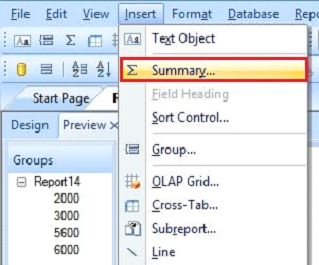
Now, here we choose the Calculated field, calculation for the records and click OK.
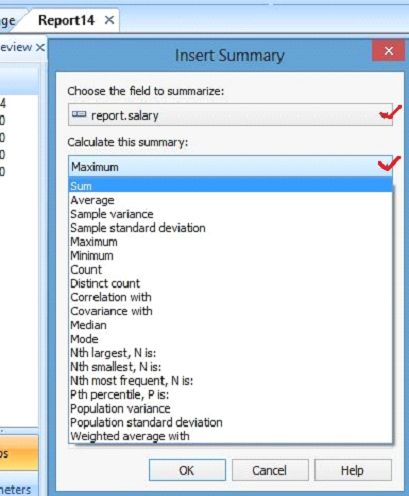
After completing all the process, we find our data in this way.
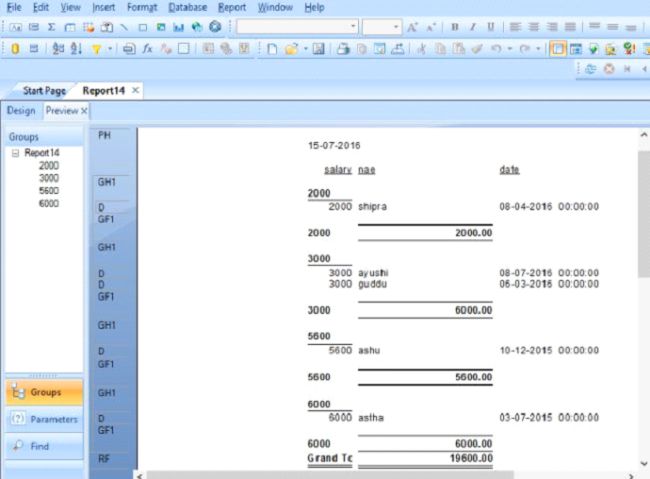
We can also change the Format of the report by Format Field. For using 'Format Field', right click on the total field area in the report. Now, we can use easily Format Field.
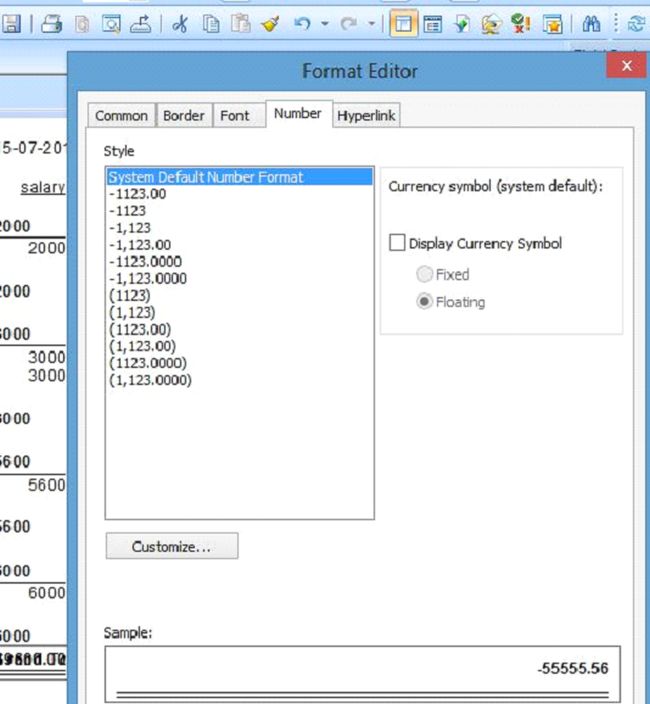
Summary
Thus, we learnt that group options allows to create many changes in the group.