Export Data To Excel
Crystal Report allows some methods to change report data into Microsoft Excel, if we want to show the data in Excel. Thereafter, we use these methods.
Microsoft Excel (97-2003) Data-Only
This is a record based format, which focuses on the data. We used this format for the report formatting. It automatically converts each data into a single cell in Excel. This format also converts the SUM, COUNT, MIN etc. operators.
Microsoft Excel Workbook Data-Only
This format focuses on the current Microsoft excel workbook data. This format is supported by Microsoft Excel 2007. It gives the result in an XLSX file. When we create a new XLS file, it removes the previous file having some limitations.
Microsoft Excel (97-2003)
This format converts the report data into Excel as the same format. It will print same copy of the Crystal Report data. This format supports data only 256 column. If we add more columns, it will not attach the data with our Excel sheet, but it will generate automatically new worksheet.
Now, see the process to convert the report data into Excel sheet.
First, create a report and insert some data in this report. Go to File -> Export -> Export Report.
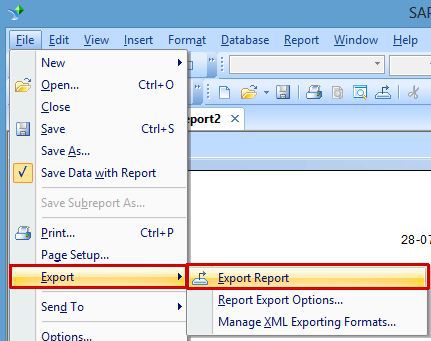
When we click Export Report tab, we will see a dialog box on the Window. Here, select the format in which we want to convert the report and then click OK.
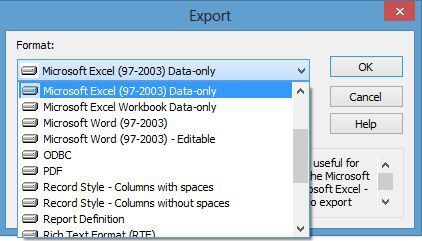
Microsoft Excel (97-2003) Data-Only
This is a record based format, which focuses on the data. We used this format for the report formatting. It automatically converts each data into a single cell in Excel. This format also converts the SUM, COUNT, MIN etc. operators.
Microsoft Excel Workbook Data-Only
This format focuses on the current Microsoft excel workbook data. This format is supported by Microsoft Excel 2007. It gives the result in an XLSX file. When we create a new XLS file, it removes the previous file having some limitations.
Microsoft Excel (97-2003)
This format converts the report data into Excel as the same format. It will print same copy of the Crystal Report data. This format supports data only 256 column. If we add more columns, it will not attach the data with our Excel sheet, but it will generate automatically new worksheet.
Now, see the process to convert the report data into Excel sheet.
First, create a report and insert some data in this report. Go to File -> Export -> Export Report.
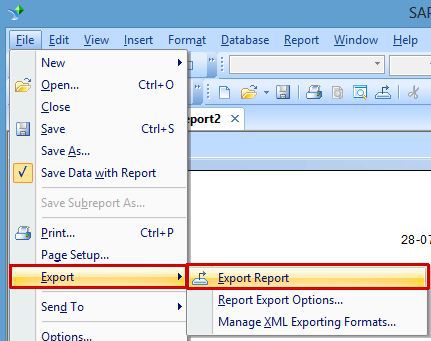
When we click Export Report tab, we will see a dialog box on the Window. Here, select the format in which we want to convert the report and then click OK.
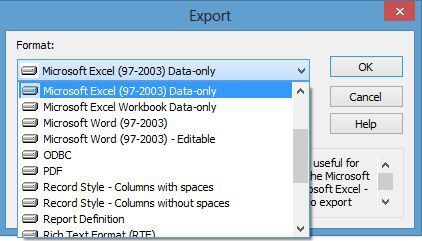
After clicking OK button, it gives some options for Excel formatting. Here, choose the Custom tab and click OK.
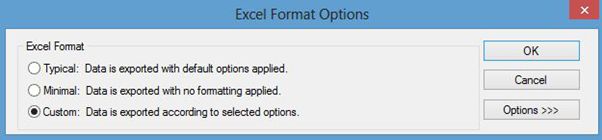
Now, click OK button. It will open a dialog box ‘Choose Export File’. Here, we will choose a file in which we want to store the data.
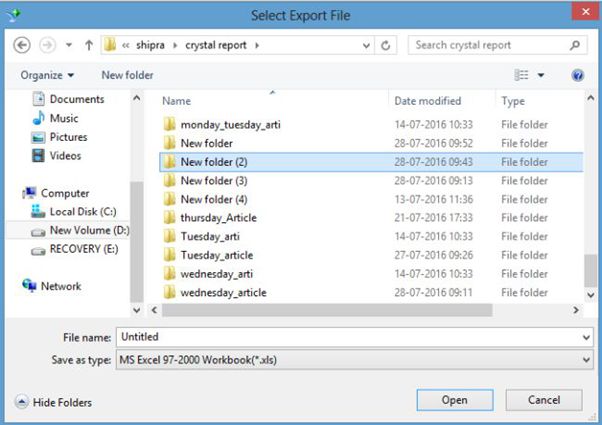
After completing all the process now, go to the folder, which we select in the Crystal Report and open our Excel file.
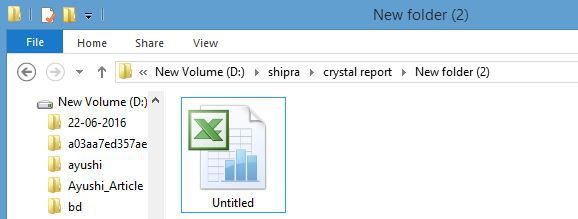
Afterwards, we can see the report data is converted into Excel file.
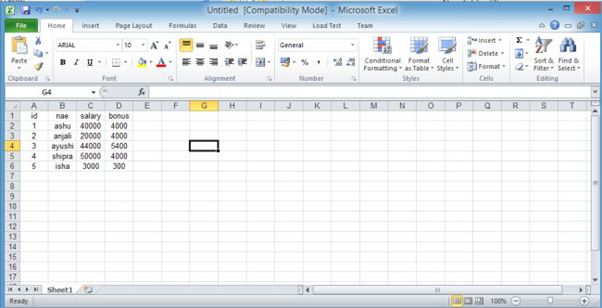
Summary
Thus, we learnt, how can we export the data to different Excel sheets in Crystal Report.
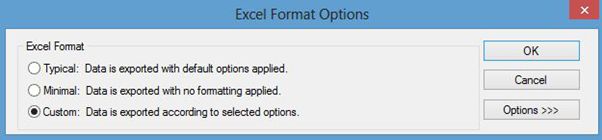
Now, click OK button. It will open a dialog box ‘Choose Export File’. Here, we will choose a file in which we want to store the data.
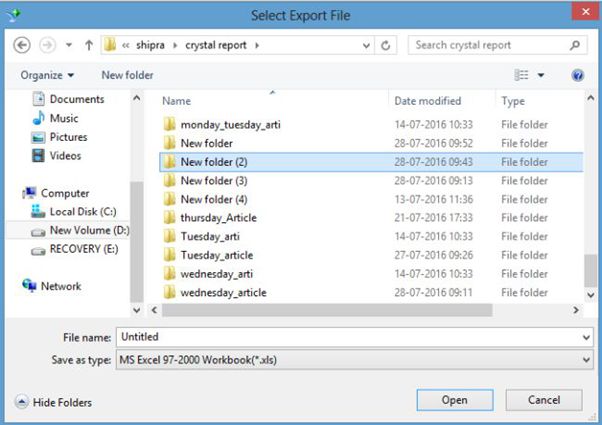
After completing all the process now, go to the folder, which we select in the Crystal Report and open our Excel file.
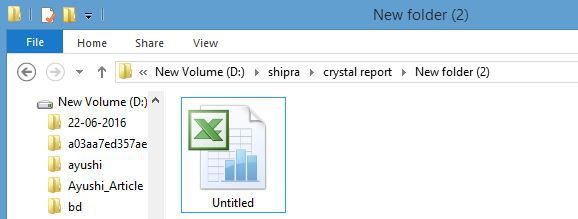
Afterwards, we can see the report data is converted into Excel file.
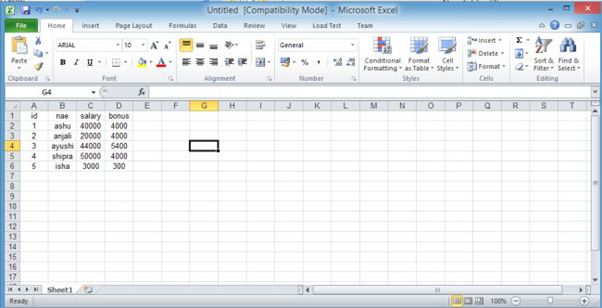
Summary
Thus, we learnt, how can we export the data to different Excel sheets in Crystal Report.