Export Data To CSV And RTF File
Data Export To CSV Format
CSV stands for ‘Comma-separated values’. This is used to store the data in the horizontal format and save in the plain text by commas. Now, see the process to convert Crystal Report data into CVS format.
First, create a report and insert some data in this report. Go to File -> Export -> Export Report.
When we click Export Report tab, we will see a dialog box in the window. Here, select the format in which we want to convert the report and click OK.
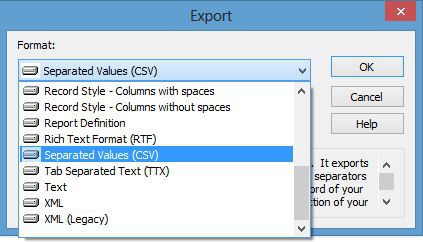
Now, it gives some options for CSV Formatting. Here, choose the Mode, Page Section and Group Section for the report.
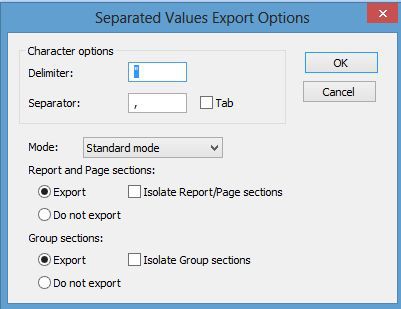
Now, click OK button. It will open a dialog box ‘Choose Export File’. Here, we will choose a file in which we want to store the data.
After completing all the process now, go to folder, which we select in the Crystal Report and open our CSV file.
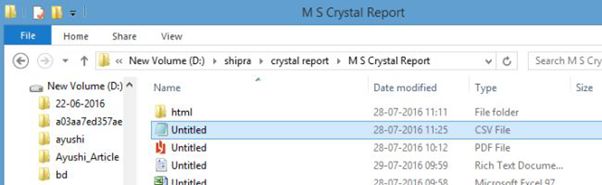
Afterwards, we can see the report data is converted into CVS file.

Data Export To RTF Format
RTF stands for ‘Rich Text Format’. This file can be converted into many formats and these files are saved into Word format. Now, see the process to convert Crystal Report data into RTF format.Similar to CSV file, go to File -> Export -> Export Report. Now, select the format in which we want to convert the report and click OK.
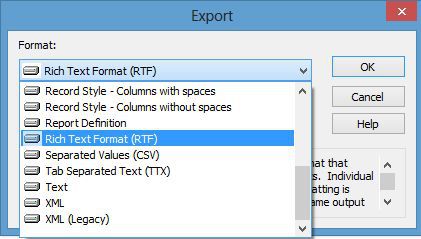
When we click OK, it gives an option of ‘Page Range’. If we want to set the data into the limited record on one page, choose the option, given below,
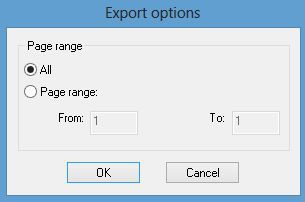
Now, click o OK button. It will open a dialog box ‘Choose Export File’. Here we will choose a file in which we want to store the data.
After completing all the process now, go to the folder, which we select in the Crystal Report and open our RTF file.

We can see the report data is converted into RTF format.

Summary
Thus, we learnt, how can we export the data of Crystal Report to CSV and RTF file.
CSV stands for ‘Comma-separated values’. This is used to store the data in the horizontal format and save in the plain text by commas. Now, see the process to convert Crystal Report data into CVS format.
First, create a report and insert some data in this report. Go to File -> Export -> Export Report.
When we click Export Report tab, we will see a dialog box in the window. Here, select the format in which we want to convert the report and click OK.
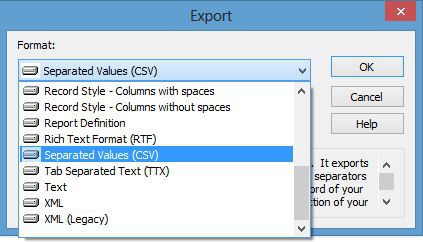
Now, it gives some options for CSV Formatting. Here, choose the Mode, Page Section and Group Section for the report.
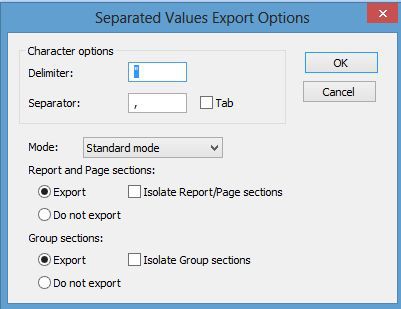
Now, click OK button. It will open a dialog box ‘Choose Export File’. Here, we will choose a file in which we want to store the data.
After completing all the process now, go to folder, which we select in the Crystal Report and open our CSV file.
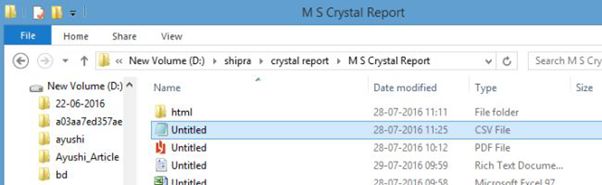
Afterwards, we can see the report data is converted into CVS file.

Data Export To RTF Format
RTF stands for ‘Rich Text Format’. This file can be converted into many formats and these files are saved into Word format. Now, see the process to convert Crystal Report data into RTF format.Similar to CSV file, go to File -> Export -> Export Report. Now, select the format in which we want to convert the report and click OK.
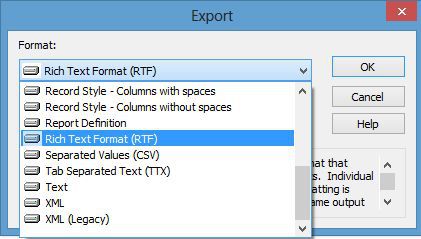
When we click OK, it gives an option of ‘Page Range’. If we want to set the data into the limited record on one page, choose the option, given below,
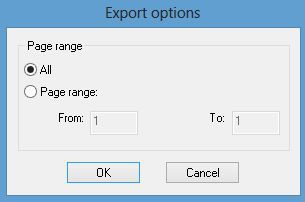
Now, click o OK button. It will open a dialog box ‘Choose Export File’. Here we will choose a file in which we want to store the data.
After completing all the process now, go to the folder, which we select in the Crystal Report and open our RTF file.

We can see the report data is converted into RTF format.

Summary
Thus, we learnt, how can we export the data of Crystal Report to CSV and RTF file.