Introduction
In this article I will show you practical example of WCF service for inserting data into database using ASP.NET.
Using the Code
For inserting data into database by using WCF service in asp.net, we have to do the following steps:
- Create WCF service
- Create Web based application
Part 1: Create a WCF Service
- Open Visual Studio 2010
- New WCF Service Application
- Give the name for service Customer Service
- Press ok
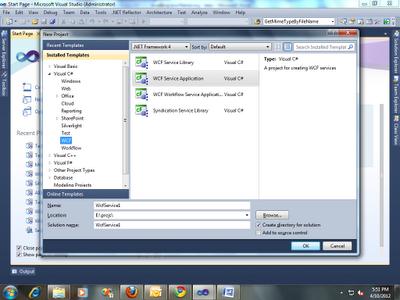
After that new project is created CustomerService project
Then you will get 3 files
- IService.cs
- Service.svc
- Service.svc.cs
IService.cs Page
 Collapse | Copy Code
Collapse | Copy Codeusing System;
using System.Collections.Generic;
using System.Linq;
using System.Runtime.Serialization;
using System.ServiceModel;
using System.ServiceModel.Web;
using System.Text;
using System.Collections.Generic;
using System.Runtime.Serialization;
using System.ServiceModel;
[ServiceContract]
public interface IService
{
[OperationContract]
List<CustomerDetails> GetCustomerDetails(string CutomerName);
[OperationContract]
string InsertCustomerDetails(CustomerDetails customerInfo);
}
[DataContract]
public class CustomerDetails
{
string CutomerName = string.Empty;
string firstname = string.Empty;
string lastname = string.Empty;
string address = string.Empty;
[DataMember]
public string CutomerName
{
get { return CutomerName; }
set { CutomerName = value; }
}
[DataMember]
public string FirstName
{
get { return firstname; }
set { firstname = value; }
}
[DataMember]
public string LastName
{
get { return lastname; }
set { lastname = value; }
}
[DataMember]
public string Address
{
get { return address; }
set { address = value; }
}
}
And write the following code in Service.cs file:
Service.cs Page
 Collapse | Copy Code
Collapse | Copy Codeusing System;
using System.Collections.Generic;
using System.Linq;
using System.Runtime.Serialization;
using System.ServiceModel;
using System.ServiceModel.Web;
using System.Text;
using System.Collections.Generic;
using System.Configuration;
using System.Data;
using System.Data.SqlClient;
public class Service : IService
{
SqlConnection con = new SqlConnection("Data Source=Sujeet;Initial Catalog=Register;User ID=sa;Password=123");
public List<CustomerDetails> GetCustomerDetails(string CutomerName)
{
List<CustomerDetails> CustomerDetails = new List<CustomerDetails>();
{
con.Open();
SqlCommand cmd = new SqlCommand("select * from CustomerInfo where CutomerName Like '%'+@Name+'%'", con);
cmd.Parameters.AddWithValue("@Name", CutomerName);
SqlDataAdapter da = new SqlDataAdapter(cmd);
DataTable dt = new DataTable();
da.Fill(dt);
if (dt.Rows.Count > 0)
{
for (int i = 0; i < dt.Rows.Count; i++)
{
CustomerDetails customerInfo = new CustomerDetails();
customerInfo.CutomerName = dt.Rows[i]["CutomerName"].ToString();
customerInfo.FirstName = dt.Rows[i]["FirstName"].ToString();
customerInfo.LastName = dt.Rows[i]["LastName"].ToString();
customerInfo.Address = dt.Rows[i]["Address"].ToString();
CustomerDetails.Add(customerInfo);
}
}
con.Close();
}
return CustomerDetails;
}
public string InsertCustomerDetails(CustomerDetails customerInfo)
{
string strMessage = string.Empty;
con.Open();
SqlCommand cmd = new SqlCommand("insert into CustomerInfo(CutomerName,FirstName,LastName,Address) values(@Name,@FName,@LName,@Address)", con);
cmd.Parameters.AddWithValue("@Name", customerInfo.CutomerName);
cmd.Parameters.AddWithValue("@FName", customerInfo.FirstName);
cmd.Parameters.AddWithValue("@LName", customerInfo.LastName);
cmd.Parameters.AddWithValue("@Address", customerInfo.Address);
int result = cmd.ExecuteNonQuery();
if (result == 1)
{
strMessage = customerInfo.CutomerName + " inserted successfully";
}
else
{
strMessage = customerInfo.CutomerName + " not inserted successfully";
}
con.Close();
return strMessage;
}
}
Build your service successful first then Run your service in your
browser then you will get one URL link like below copy that URL:

In this way your WCF service builds successfully.
Part 2: Create a Web Based Application (Client)
Now create your Client Application in your system:
- Create one Website
- Add Service Reference to Web Application.
- Select Your Website
- . Right click on it à Add Service Reference à then Enter your Service URL and Click Go
- Give name for your service -> OK
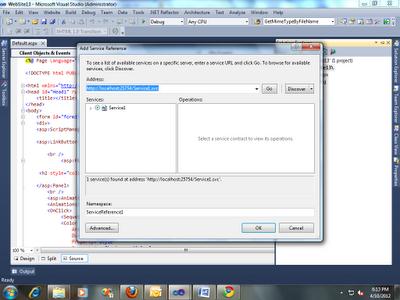
- Then automatically Proxy will Create in your Client System.
- Write the following code in your source code:
Source Code
 Collapse | Copy Code
Collapse | Copy Code<html xmlns="http://www.w3.org/1999/xhtml">
<head runat="server">
<title></title>
</head>
<body>
<form id="form1" runat="server">
<div>
<h2 >
<strong>Cutomer Form</strong></h2>
</div>
<table align="center" class="style1">
<tr>
<td>
CutomerName</td>
<td>
<asp:TextBox ID="txtCutomerName" runat="server"></asp:TextBox>
<asp:RequiredFieldValidator ID="RequiredFieldValidator1" runat="server"
ControlToValidate="txtCutomerName" ToolTip="CutomerName Required"><imgsrc="delete.png" /></asp:RequiredFieldValidator>
</td>
</tr>
<tr>
<td>
First Name</td>
<td>
<asp:TextBox ID="txtfname" runat="server"></asp:TextBox>
<asp:RequiredFieldValidator ID="RequiredFieldValidator2" runat="server"
ControlToValidate="txtfname" ToolTip="Firstname Required"><imgsrc="delete.png" /></asp:RequiredFieldValidator>
</td>
</tr>
<tr>
<td>
Last Name</td>
<td>
<asp:TextBox ID="txtlname" runat="server"></asp:TextBox>
<asp:RequiredFieldValidator ID="RequiredFieldValidator3" runat="server"
ControlToValidate="txtlname" ToolTip="Lastname Required"><imgsrc="delete.png" /></asp:RequiredFieldValidator>
</td>
</tr>
<tr>
<td>
Address</td>
<td>
<asp:TextBox ID="txtAddress" runat="server"></asp:TextBox>
<asp:RequiredFieldValidator ID="RequiredFieldValidator4" runat="server"
ControlToValidate="txtAddress" ToolTip="Address Required"><imgsrc="delete.png" /></asp:RequiredFieldValidator>
</td>
</tr>
<tr>
<td>
</td>
<td>
<asp:Button ID="btnSubmit" runat="server" Text="Submit"
onclick="btnSubmit_Click" />
</td>
</tr>
</table>
<table align="center" class="style3">
<tr>
<td>
<asp:Label ID="lblResult" runat="server"/>
<br />
<br />
<asp:GridView ID="GridView1" runat="server"BackColor="LightGoldenrodYellow"
BorderColor="Tan" BorderWidth="1px" CellPadding="2"ForeColor="Black"
GridLines="None" style="text-align: left" Width="304px">
<AlternatingRowStyle BackColor="PaleGoldenrod" />
<FooterStyle BackColor="Tan" />
<HeaderStyle BackColor="Tan" Font-Bold="True" />
<PagerStyle BackColor="PaleGoldenrod" ForeColor="DarkSlateBlue"
HorizontalAlign="Center" />
<SelectedRowStyle BackColor="DarkSlateBlue" ForeColor="GhostWhite"/>
<SortedAscendingCellStyle BackColor="#FAFAE7" />
<SortedAscendingHeaderStyle BackColor="#DAC09E" />
<SortedDescendingCellStyle BackColor="#E1DB9C" />
<SortedDescendingHeaderStyle BackColor="#C2A47B" />
</asp:GridView>
</td>
</tr>
</table>
</form>
</body>
</html>
- Add your service reference on the top
 Collapse | Copy Code
Collapse | Copy Codeusing ServiceReference1;
- Then create one Object for Service Reference and use that object to call methods from your service.
- Write the following code in your aspx.cs file
Default.aspx.cs page
 Collapse | Copy Code
Collapse | Copy Codeusing System;
using System.Collections.Generic;
using System.Linq;
using System.Web;
using System.Web.UI;
using System.Web.UI.WebControls;
using System.Collections.Generic;
using ServiceReference1;
public partial class _Default : System.Web.UI.Page
{
ServiceReference1.ServiceClient objService = new ServiceReference1.ServiceClient();
protected void Page_Load(object sender, EventArgs e)
{
if (!IsPostBack)
{
BindUserDetails();
}
}
protected void BindUserDetails()
{
IList<CustomerDetails> objUserDetails = new List<CustomerDetails>();
objUserDetails = objService.GetCustomerDetails("");
GridView1.DataSource = objUserDetails;
GridView1.DataBind();
}
protected void btnSubmit_Click(object sender, EventArgs e)
{
CustomerDetails customerInfo = new CustomerDetails();
customerInfo.CutomerName = txtCutomerName.Text;
customerInfo.FirstName = txtfname.Text;
customerInfo.LastName = txtlname.Text;
customerInfo.Address = txtlocation.Text;
string result = objService.InsertCustomerDetails(customerInfo);
lblResult.Text = result;
BindUserDetails();
txtCutomerName.Text = string.Empty;
txtfname.Text = string.Empty;
txtlname.Text = string.Empty;
txtAddress.Text = string.Empty;
}
}
By using this you have successfully inserted data in database and you also shown this in grid view.
Happy Programming!
Thanks
Sujeet