I want to export the columns I pulled into the datagridview with Checkbox to Word. However, it also exports the hidden columns to Word that I have not checked with the checkboxes and that do not appear in the datagridview. I want to export only selected columns as shown in the image. What is the solution?
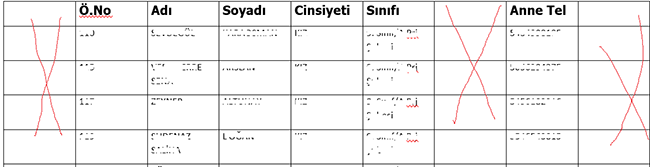
public void Export_Data_To_Word(DataGridView DGV, string filename)
{
if (File.Exists(filename))
{
File.Delete(filename);
}
Object oMissing = System.Reflection.Missing.Value;
Object oTrue = true;
Object oFalse = false;
Word.Application oWord = new Word.Application();
Word.Document oWordDoc = new Word.Document();
oWord.Visible = true;
oWord.WindowState = Word.WdWindowState.wdWindowStateMinimize;
oWord.WindowState = Word.WdWindowState.wdWindowStateMaximize;
if (DGV.Rows.Count != 0)
{
int RowCount = DGV.Rows.Count;
int ColumnCount = DGV.Columns.Count;
Object[,] DataArray = new object[RowCount + 1, ColumnCount + 1];
//add rows
int r = 0;
for (int c = 0; c <= ColumnCount - 1; c++)
{
if (DGV.Columns[c].Visible) // Check if the column is visible
{
for (r = 0; r <= RowCount - 1; r++)
{
DataArray[r, c] = DGV.Rows[r].Cells[c].Value;
} //end row loop
} //end column loop
}
//page orintation
oWordDoc.PageSetup.Orientation = Word.WdOrientation.wdOrientLandscape;
dynamic oRange = oWordDoc.Content.Application.Selection.Range;
string oTemp = "";
for (r = 0; r <= RowCount - 1; r++)
{
for (int c = 0; c <= ColumnCount - 1; c++)
{
oTemp = oTemp + DataArray[r, c] + "\t";
}
}
//table format
oRange.Text = oTemp;
object Separator = Word.WdTableFieldSeparator.wdSeparateByTabs;
object ApplyBorders = true;
object AutoFit = true;
object AutoFitBehavior = Word.WdAutoFitBehavior.wdAutoFitContent;
oRange.ConvertToTable(ref Separator, ref RowCount, ref ColumnCount,
Type.Missing, Type.Missing, ref ApplyBorders,
Type.Missing, Type.Missing, Type.Missing,
Type.Missing, Type.Missing, Type.Missing,
Type.Missing, ref AutoFit, ref AutoFitBehavior, Type.Missing);
oRange.Select();
oWord.Application.Selection.Borders.InsideLineStyle = Word.WdLineStyle.wdLineStyleSingle; //tablo çizgisi
oWord.Application.Selection.Borders.OutsideLineStyle = Word.WdLineStyle.wdLineStyleSingle; // tablo çizgisi
oWord.Application.Selection.Tables[1].Select();
oWord.Application.Selection.Tables[1].Rows.AllowBreakAcrossPages = 0;
oWord.Application.Selection.Tables[1].Rows.Alignment = 0;
oWord.Application.Selection.Tables[1].Rows[1].Select();
oWord.Application.Selection.InsertRowsAbove(1);
oWord.Application.Selection.Tables[1].Rows[1].Select();
//header row style
oWord.Application.Selection.Tables[1].Rows[1].Range.Bold = 1;
oWord.Application.Selection.Tables[1].Rows[1].Range.Font.Name = "Tahoma";
oWord.Application.Selection.Tables[1].Rows[1].Range.Font.Size = 14;
//add header row manually
for (int c = 0; c <= DGV.Columns.Count - 1; c++)
{
if (DGV.Columns[c].Visible) // Check if the column is visible
{
oWord.Application.Selection.Tables[1].Cell(1, c + 1).Range.Text = DGV.Columns[c].HeaderText;
}
}
//table style
oWord.Application.Selection.Tables[1].Rows[1].Select();
oWord.Application.Selection.Cells.VerticalAlignment = Word.WdCellVerticalAlignment.wdCellAlignVerticalCenter;
//header text
foreach (Word.Section section in oWord.Application.ActiveDocument.Sections)
{
Word.Range headerRange = section.Headers[Word.WdHeaderFooterIndex.wdHeaderFooterPrimary].Range;
headerRange.Fields.Add(headerRange, Word.WdFieldType.wdFieldPage);
headerRange.Text = "ÖGRENCI BILGILERI";
headerRange.Font.Size = 16;
headerRange.ParagraphFormat.Alignment = Word.WdParagraphAlignment.wdAlignParagraphCenter;
}
//save the file
oWord.ActiveDocument.SaveAs2(Path.Combine(Environment.GetFolderPath(Environment.SpecialFolder.Desktop), "Ögrenci Bilgileri.docx"));
oWordDoc.Close(ref oFalse, ref oMissing, ref oMissing);
oWord.Quit();
System.Runtime.InteropServices.Marshal.ReleaseComObject(oWordDoc);
System.Runtime.InteropServices.Marshal.ReleaseComObject(oWord);
oWordDoc = null;
oWord = null;
GC.WaitForPendingFinalizers();
GC.Collect();
MessageBox.Show("Your file is saved");
}
}
private void WordeAktar_Load(object sender, EventArgs e)
{
SinifCek();
ComboBox1.SelectedIndex = 0;
DGV.AutoSizeColumnsMode = DataGridViewAutoSizeColumnsMode.AllCells;
DGV.AutoSizeColumnsMode = DataGridViewAutoSizeColumnsMode.Fill;
DGV.Columns["tcno"].Visible = tcnochk.Checked; // ilk açilista hangi sütunlari getirecegiyle ilgili
DGV.Columns["dtarihi"].Visible = dogchk.Checked;
DGV.Columns["atel"].Visible = atelchk.Checked;
DGV.Columns["btel"].Visible = btelchk.Checked;
DGV.TopLeftHeaderCell.Value = "S.No";
DGV.Columns[0].HeaderText = "T.C.No";
DGV.Columns[1].HeaderText = "Ö.No";
DGV.Columns[2].HeaderText = "Adi";
DGV.Columns[3].HeaderText = "Soyadi";
DGV.Columns[4].HeaderText = "Cinsiyeti";
DGV.Columns[5].HeaderText = "Sinifi";
DGV.Columns[7].HeaderText = "Anne Tel";
DGV.Columns[8].HeaderText = "Baba Tel";
}
private void button1_Click(object sender, EventArgs e)
{
SaveFileDialog sfd = new SaveFileDialog();
sfd.Filter = "Word Documents (*.docx)|*.docx";
sfd.FileName = "Ögrenci Bilgileri.docx";
if (sfd.ShowDialog() == DialogResult.OK)
{
Export_Data_To_Word(DGV, sfd.FileName);
}
}